

Document automation enables users to easily create dynamic and data-driven slides, and customize slide decks. This eliminates the need to manually create each slide, saving valuable time that can be better utilized for other tasks.
Not only does document automation streamline the slide creation process, but it also ensures that presentations adhere to market standards and corporate branding guidelines. This is particularly important in a corporate environment where consistency and professionalism are key.
Here are two situations where it can be effectively used.
By using PowerPoint Automation Services in these scenarios, businesses can streamline their presentation processes, improve efficiency, and enhance the overall quality of their PowerPoint files.
There are multiple ways to automate PPTX file generation. Most popular approaches include macro-enabled files and VBA add-ins. Because of security risks and maintenance nightmares, web-based solutions are preferred by organizations. They integrate seamlessly with existing data sources, allowing users to effortlessly pull data into their slides without the need for manual entry. This enables users to generate updated reports month after month in a fraction of the time it would take to do manually.
With the software, you can automate the process of filling templates with content, making it quick and efficient. Whether you have individual slides or slide decks to fill, PowerPoint Automation provides the tools and features necessary to automate the process. By integrating with backend systems, such as databases or CRMs, you can automatically populate placeholders in the template with data from various sources. This eliminates the manual effort of copy-pasting or typing content into each slide, saving you time and ensuring consistency in your presentations. From updating charts and graphs to creating data-driven slides, PowerPoint Automation simplifies the process of filling templates and allows you to generate professional presentations effortlessly.
EDocGen is the best PPTX automation solution. It's DIY software for business users to easily transfer data, such as tables, charts, graphs, and images, from data sources into a PowerPoint template. The system can be used to create PPTX files in bulk or on demand. With its wide range of automation functionality and user-friendly interface, it helps businesses to stay ahead in the market.
Users can store company slide collections at central storage. These libraries provide a repository of approved templates, maintaining consistent branding and style across presentations.
The template is populated automatically by the system with dynamic text, images, table fields, and other relevant data from the data sources. Incorporate appropriate dynamic tags into your PPTX template to instruct the system on the specific location and content placement of data within the template.
Text: In your PowerPoint template, add {tagName} for the dynamic text field, which would be filled with data source data. It's best to keep the tag name the same as the data source field names. In the case of JSON, they can be the same as key names.
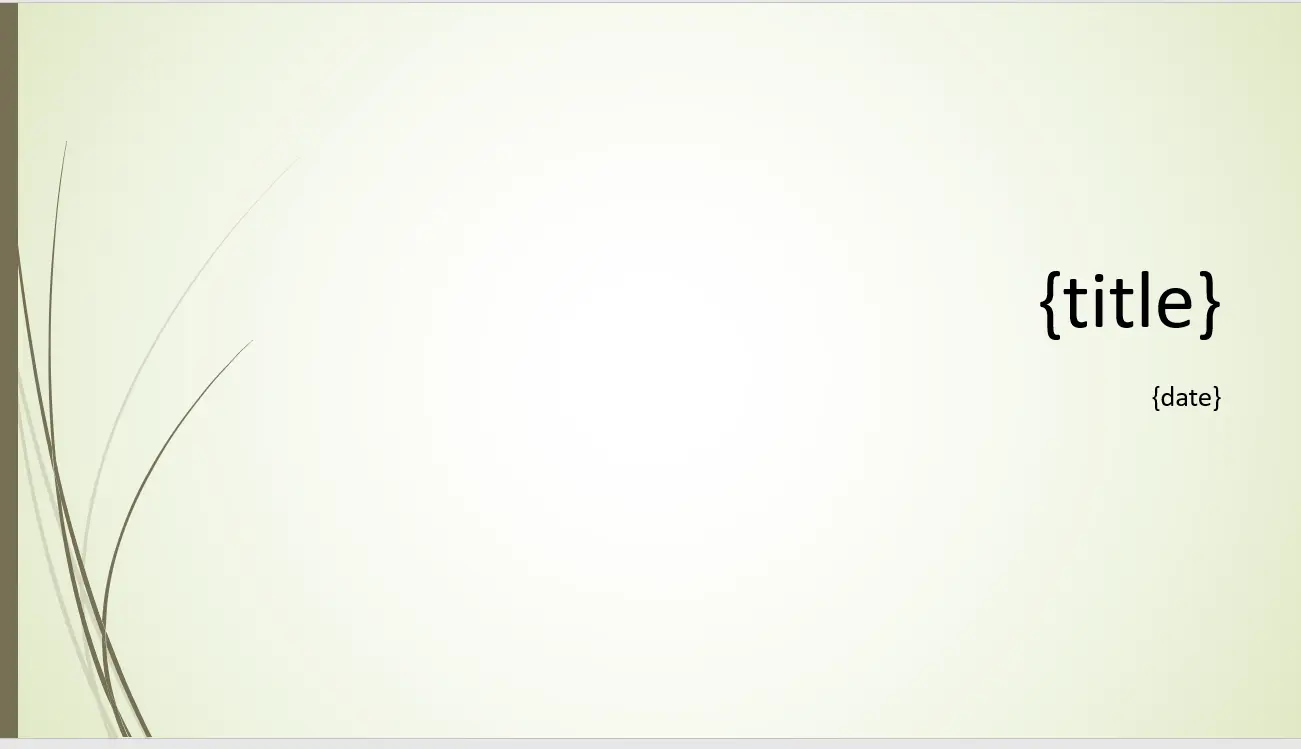
Images: Similarly, add {%imageTagName} wherever you need your data to populate images in the template. You can fill them up by using image URLs in the data or by using the IDs of the images that have been uploaded into the system.
Tables: {#tablename} is the tag for adding tables. The table columns automatically get populated with your data.
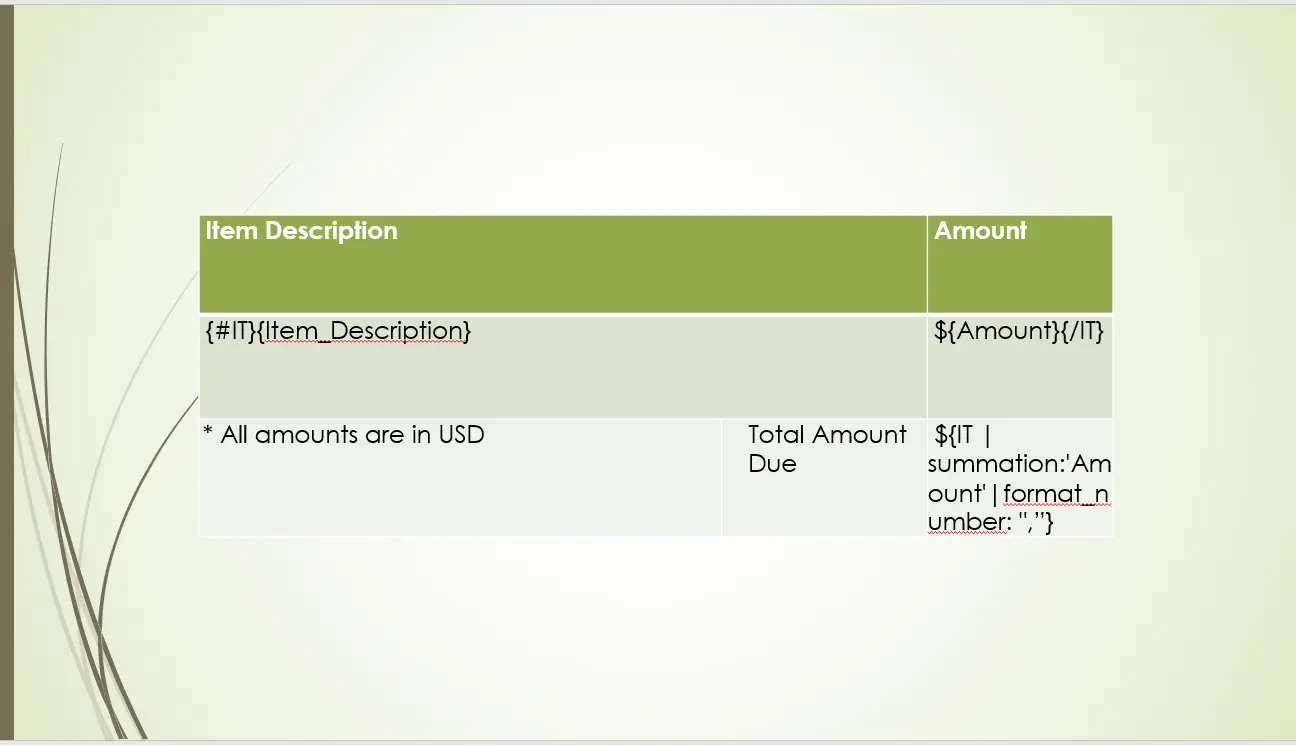
Conditions: You can display or conceal slide contents based on conditions. You can show or hide slide contents based on conditions. In addition to basic conditions, the system also supports AND (&&) and OR (||) operators. This allows you to construct highly complex conditional statements with ease. Below are example conditions.
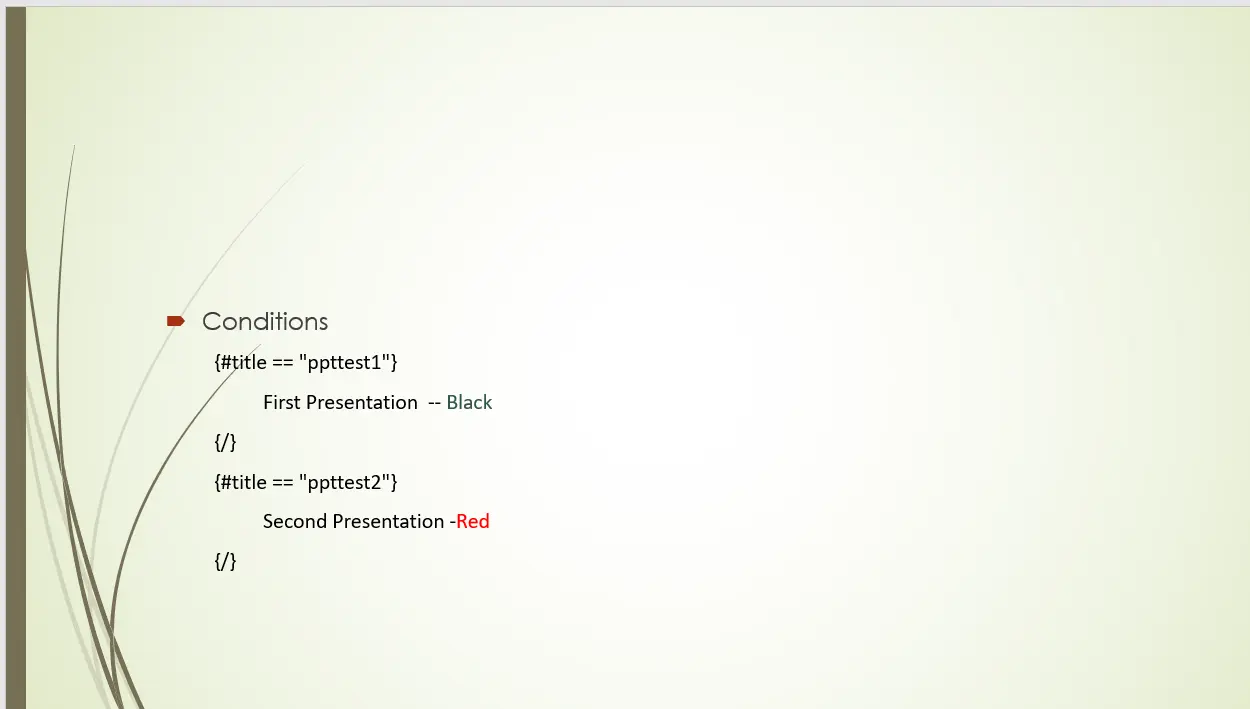
New Slides: The tag {:slidesArray} creates a new slide for each record in a nested array. The tags for images and tables can be seen inside the slide tag.
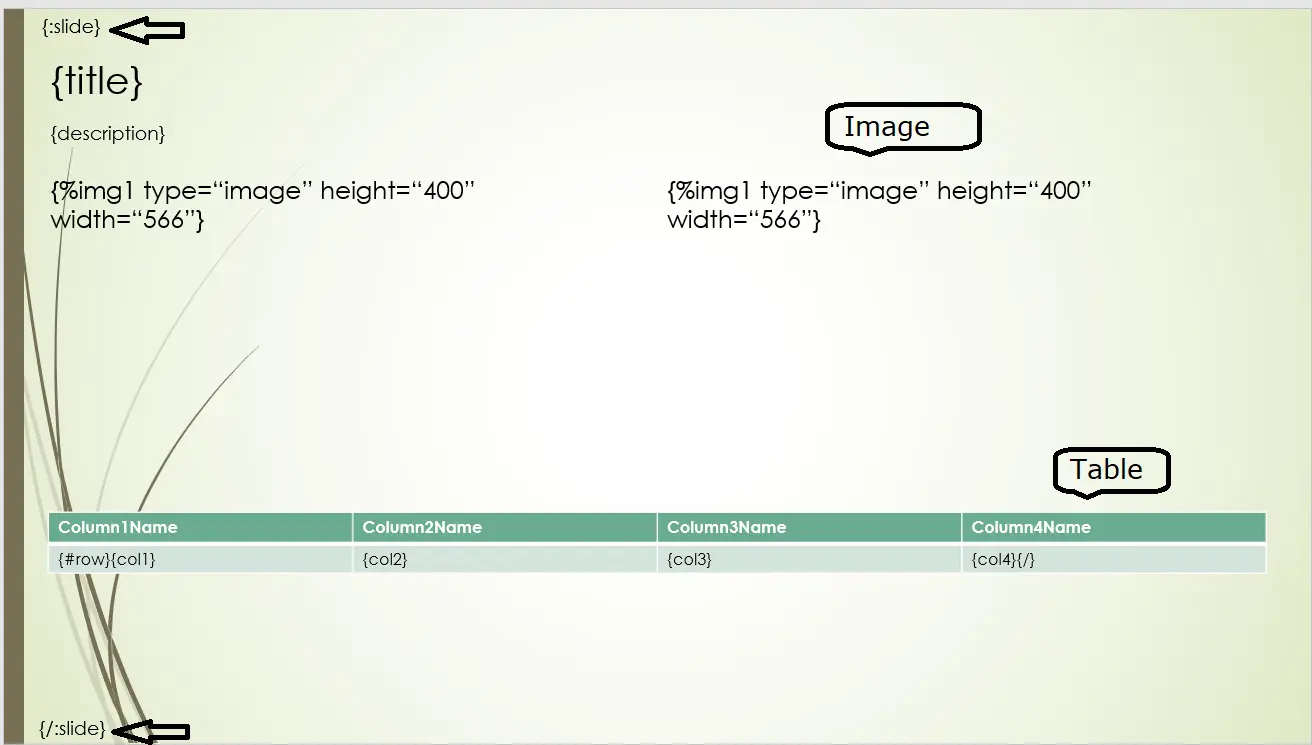
The system provides the capability to populate data from various sources into PowerPoint templates, facilitating the generation of personalized files.
Users are prompted with gating questions that ensure every slide is tailored to individual needs. This innovative feature compiles slide decks based on the user's answers to these questions, saving significant time and effort.
The system allows users to quickly generate and update PowerPoint presentations from their JSON data. From JSON arrays, you can populate tables or create new slides on the fly. The system supports nested array populations.
By using JSON, business professionals can quickly create professional-looking slides with up-to-date information from sources such as databases, websites, and other software programs. JSON simplifies the process of designing and building a presentation by allowing the user to access these data sources directly without having to manually enter data into the presentation. Additionally, once a JSON-based presentation is created, it can be quickly updated with new data sources as needed. This helps to ensure that the slides always contain the most up-to-date information.
XML to PowerPoint process enables users to quickly and easily transfer data from an XML file to a PowerPoint template to create one or more PPTX files. It eliminates the need for manual work in creating and formatting slides, as it takes XML files and automatically fills in the template's placeholders to create a professional-looking presentation.
Using EDocGen, users can quickly transfer data from an Excel spreadsheet to a PowerPoint presentation. It’s a great way to save time and streamline the workflow process when creating presentations. With Excel to PowerPoint, users can easily transfer data, such as tables, charts, graphs, and images, from an Excel file into a PowerPoint presentation. This helps ensure
EDOcGen is an API-first product. It allows developers to call the service and generate PowerPoint files on the fly. This API is designed to facilitate the automation process, making it easier and more efficient to create PowerPoint files in bulk. The business users are still in control of the templates and they can change as and when required, without seeking the developer's help.
When using the API, generation requests can be sent asynchronously. This means that the code can continue executing after a request has been sent, allowing for better code performance and optimization. This asynchronous pattern method is particularly beneficial for handling the creation of a large number of PPTX files.
By utilizing the PowerPoint Automation Services API, developers can not only automate the creation of PowerPoint files but also distribute them through various channels. These include Email, e-sign, and sync to cloud storage such as SharePoint, OneDrive, S3 bucket, etc.
Automating PowerPoint slide creation offers several benefits. It helps to improve efficiency, as repetitive and time-consuming tasks can be automated. This allows users to focus on more important tasks, increasing productivity. Additionally, automating PowerPoint slide creation reduces the risk of errors and inconsistencies, ensuring that the slides are created accurately and in a standardized manner.
If you are looking for PowerPoint automation, then go for a software tool like EDocGen that ticks all the boxes.
Book a demo to see how it works.
Yes, the system offers out-of-box integration with all major databases.
Yes. EDocGen is one of the very few systems to support the Array population into the template to create repeat slides.