XML to PowerPoint files
Posted by admin
Generate PPTX files automatically using XML data.
JSON has become a popular data format for data integration due to its simplicity and flexibility. It allows for seamless incorporation of external data into PowerPoint presentations, providing numerous benefits.
JSON's value in data integration stems from its versatility in managing a diverse array of data types. JSON files can include structured data such as text, numbers, booleans, and null values, as well as more complex data structures like arrays and nested objects. This makes it compatible with various data sources, ensuring that data from different systems can be seamlessly integrated.
JSON to PowerPoint templates eliminates the need for manual data entry, saving time and reducing the risk of human errors. Instead of manually copying and pasting data into PowerPoint presentations, JSON files can be easily imported. This direct integration ensures up-to-date information, as any changes made to the external data source will be reflected automatically in the presentation.
Additionally, JSON enables dynamic and interactive presentations. JSON files can include not only static data but also interactive elements such as charts, tables, and graphs.
Developers and business users can use the existing PPTX template files to generate the presentations. All that is needed is to incorporate the appropriate dynamic tags to ensure the templates are prepared for API integration.
Text enclosed in curly braces represents a dynamic text field, like {Name}. This text will be replaced with JSON data during document generation.
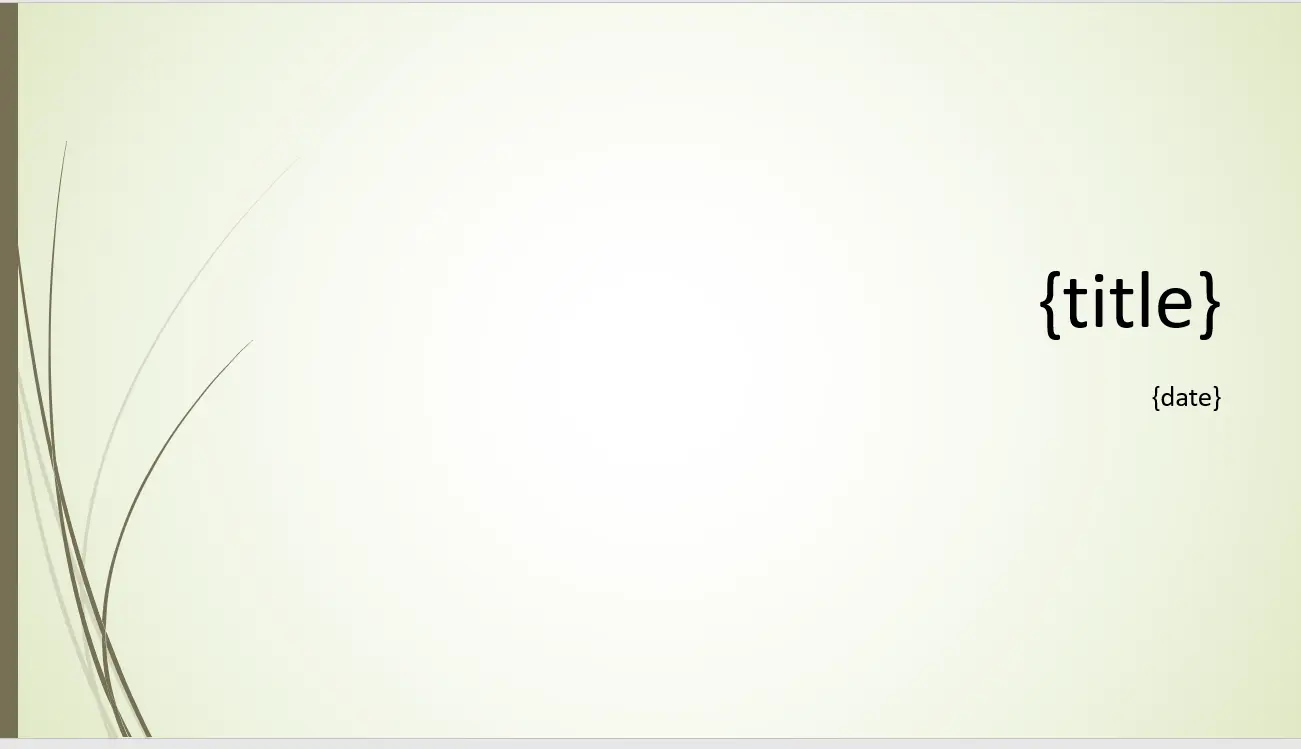
To implement the loop or table tag, first identify the slide where you want the dynamic content to be inserted. Then, place the table tag within the appropriate placeholder or content box on the slide. The table tag will generate one table row for each record in your JSON array, ensuring that all relevant information is included in the presentation.
The system also supports various formulas and formatting options. For instance, in the example shown below, the values in the amount column would be summed up.
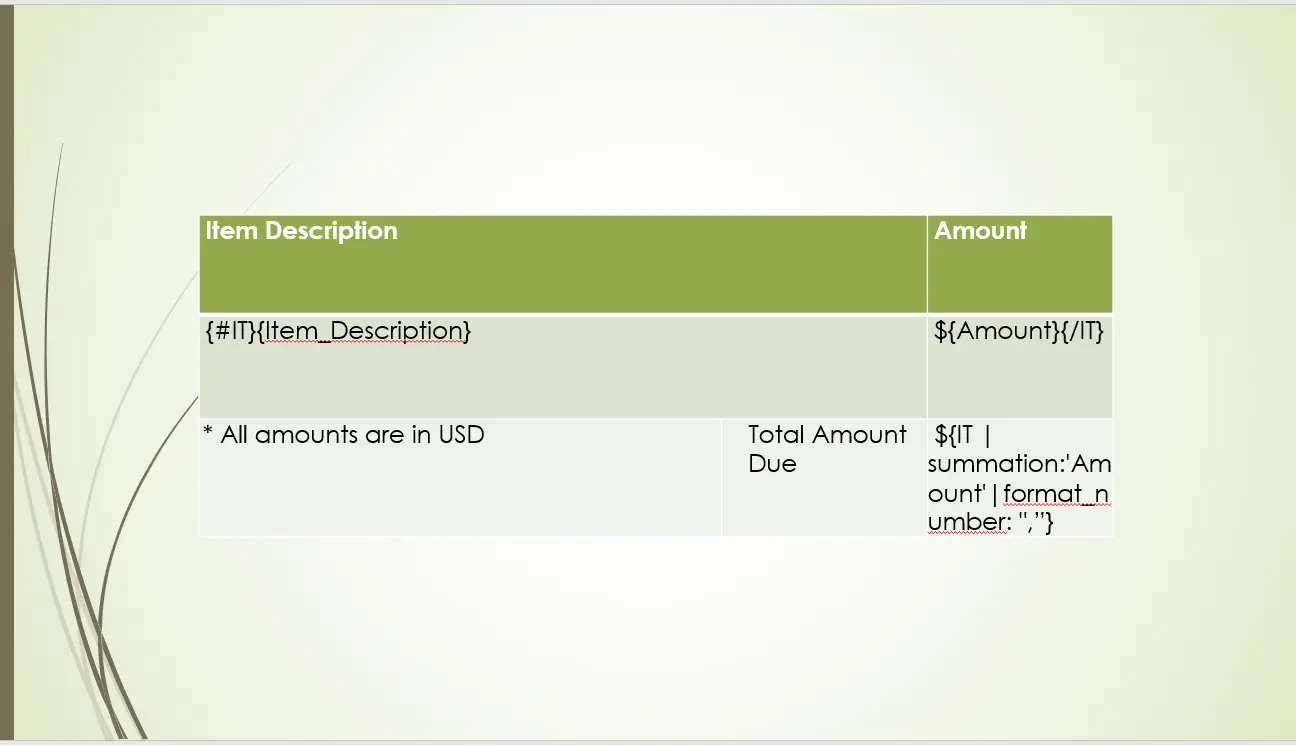
Adding the {%imageTagName} tag in the template allows you to effortlessly display images from JSON data. Easily insert image URLs, Base64 strings, and uploaded images into the system using this tag without any difficulty.
To define slides in a presentation, add the tag {:slidesArray}. This creates a new slide for each record in your JSON array. You can also add the tags for images, and tables inside the slide tag. Thus, you can populate nested data structures into the PowerPoint template.
By incorporating this tag into your presentation template, you can efficiently define and structure the slides to meet your specific requirements.
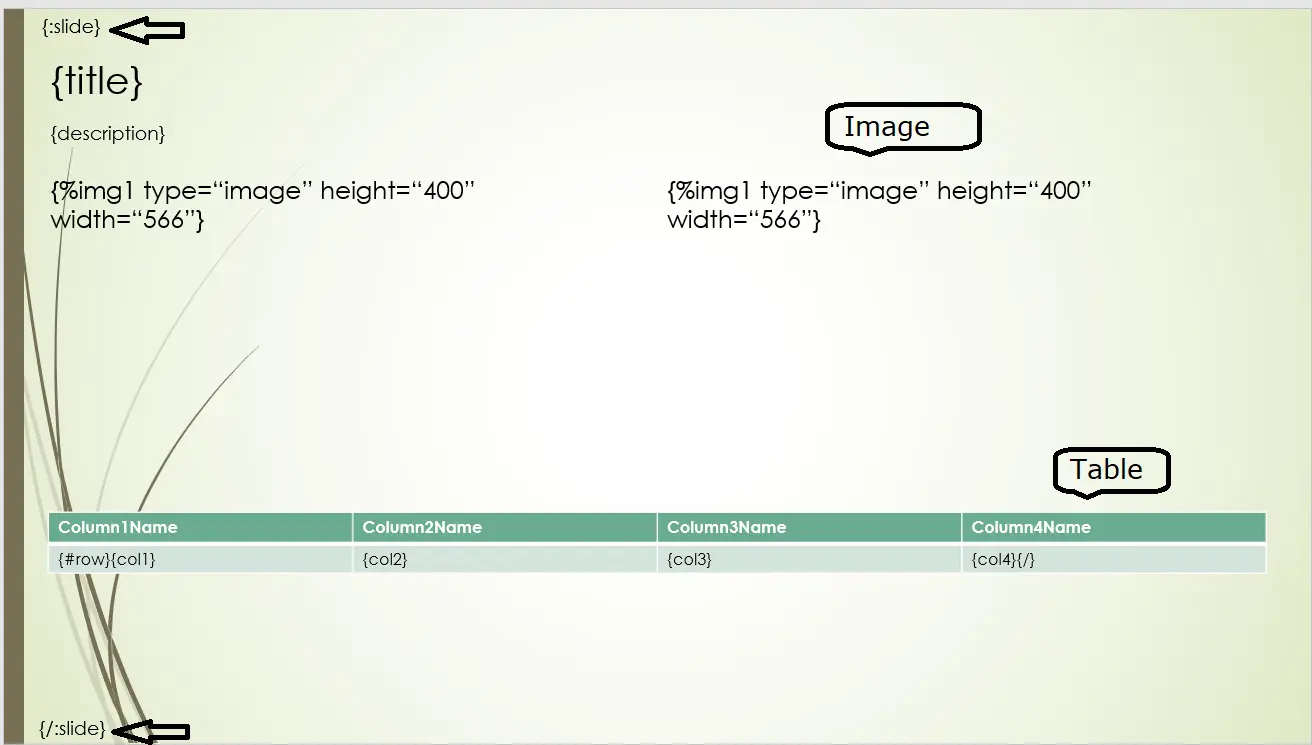
You can display or conceal slide content depending on specific conditions. If the language is English, {#Lang == "English"} displays English related content. This way, you can create multi-lingual documents from a single master template. Beyond simple conditions, the system also accommodates AND (&&) and OR (||) operators. This enables you to effortlessly create intricate conditional statements.
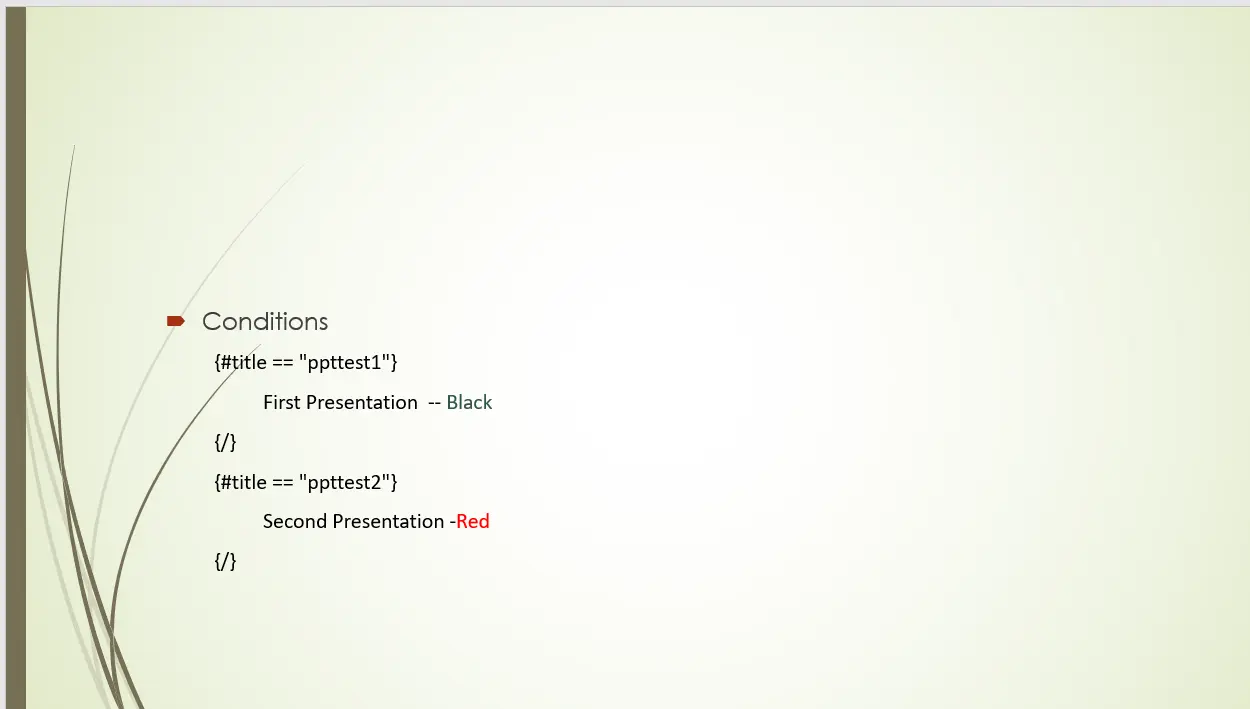
You can create the bar, pie, line chart, etc. from your JSON data.
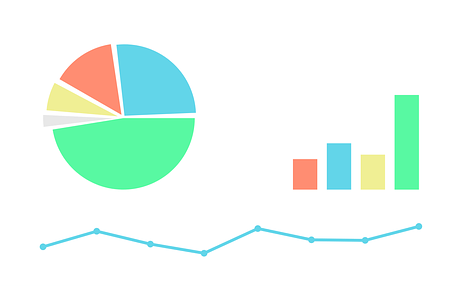
To convert JSON to PPT, follow these simple steps:
After adding tags to your template, upload it to the system.
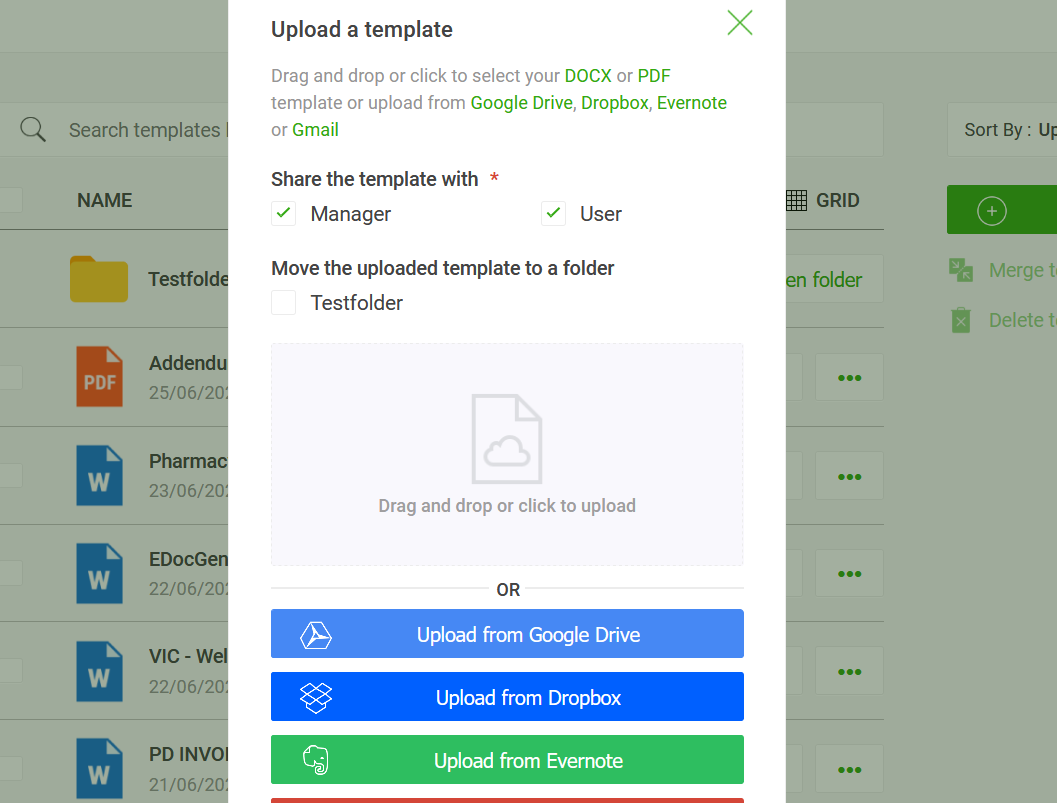
To generate the document, click on the "Generate" button. This will open the document generation options pop-up. Choose the "Upload data" option. You then simply upload the JSON data without performing expensive data transformations.
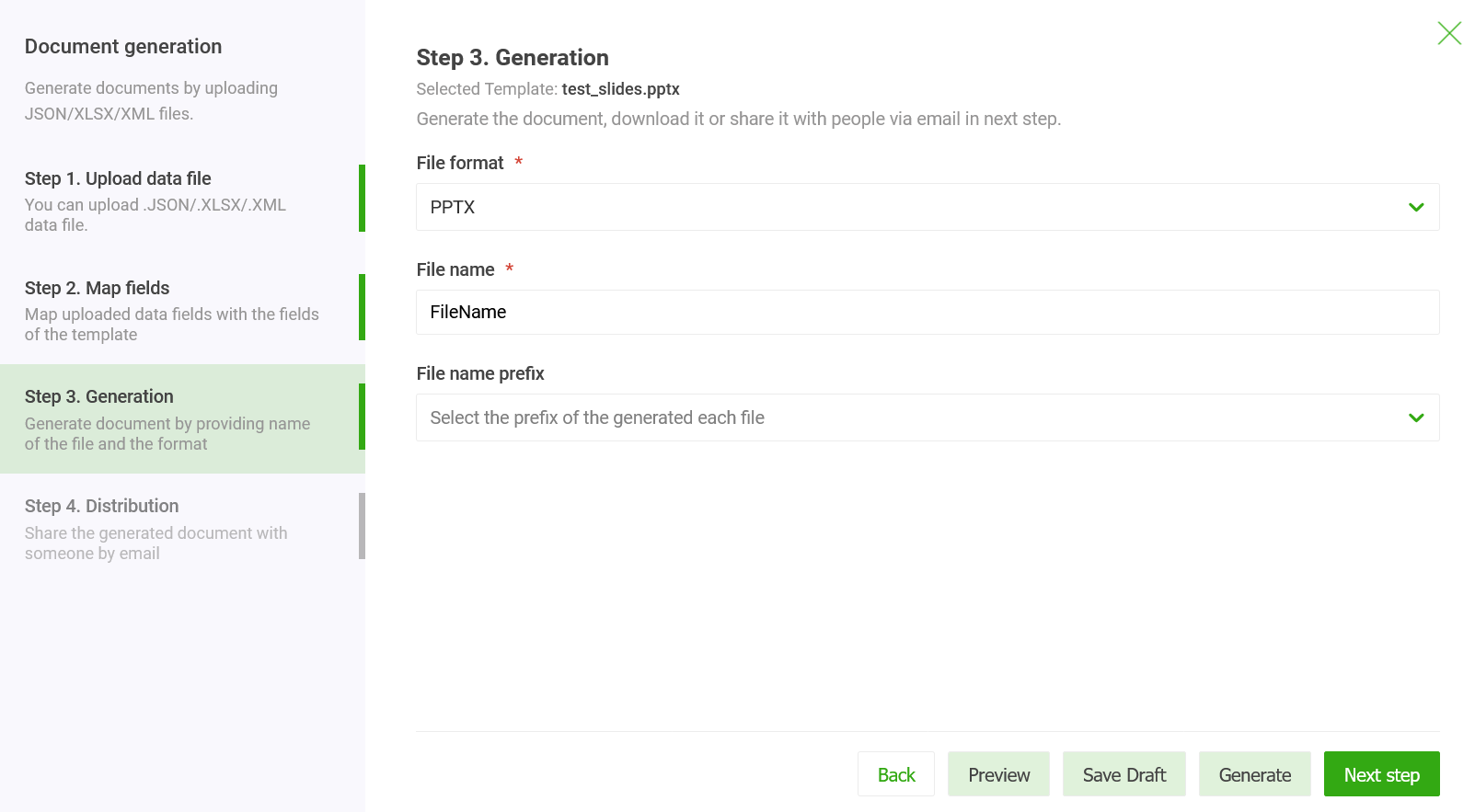
If you're generating multiple documents from your JSON file, you'll find them in a zip file. Otherwise, the system will create a single PPT file. You can download the generated files from the output folder.
By following these steps, you can effortlessly convert JSON to PPTX. This hassle-free process ensures that you can easily present your JSON data in an engaging and visually appealing PowerPoint presentation format.
The generated files can be distributed through multiple channels, such as saving them to cloud storage, sending them via email, or using e-sign. The system offers out-of-box integrations with OneDrive, SharePoint, and AWS S3 bucket.
Building a PowerPoint presentation has never been easier with the help of EDocGen API. By utilizing API, developers can automate the process of building presentations, saving time and effort. Whether it's adding slides, populating content, or customizing the design, API provides the necessary tools for seamless integration and efficient creation of PowerPoint presentations.
After adding tags call the API. This is a REST API. Thus, developers can use a programming language of their choice.
EDocGen is a powerful tool for generating PowerPoint files from JSON data. It's both business-user and developer-friendly. Give it a try.
Posted by admin
Generate PPTX files automatically using XML data.
Posted by admin
Generate PowerPoint files automatically using Excel data.
Posted by admin
Almost all enterprise databases and applications allow you to export data in JSON format.