Automate Generation of Invoices
Posted by admin
Managing your payment and invoicing process is one of the most important aspects of any business
Businesses generate hundreds of professional custom invoices every month and send them to their customers by email. Either they use invoice software such as EDocGen and finish in a few minutes or create them manually.
Though invoice creation looks a lot simpler, there is a lot of nitty-gritty to take care of. The invoice reflects the company’s brand. Hence, businesses want it to look perfect, and free of errors.
Let’s see a few scenarios, where complexity arises.
Popular invoicing software solutions only have limited functionalities and barely address the above scenarios. The invoice line items are dynamic. You want to send a single invoice to a customer, listing all line items with a summary of the invoice amount.
It is a complete invoicing solution for your industry. It addresses all the special scenarios mentioned above and much more.
It is built for business users to generate and distribute invoices themselves, without IT intervention. They can use the existing invoice templates as-is. Upload the templates into the system after adding tags and generate invoices in batch from Excel/ XML/JSON data. You can also create them directly from databases and enterprise applications. The system offers numerous integration options.
The below sections show how to go about creating and distributing invoices.
Typically, an invoice template has dynamic text and table fields, apart from the summary field. Add the tags to the dynamic portions of the template. Thus the system understands, which fields to be populated with the data. Tags are different for each field type.
Let me explain adding tags with an example. Below is a sample template.
Dynamic field: The system treats text placed in "{}" as a dynamic field. In the below template, you can see the dynamic fields{Invoice_Number}, {Invoice_Date} etc.
Dynamic table: The IT table has Item description and Amount columns. Table starts with {#tablename} and ends with {/tablename}. So you notice {#IT} in the first column and {/IT} in the last column. Column values are like text fields. The system loops over the data to populate the invoice table.

Once your template is ready, add it to the invoicing system. The next step is to populate data into the template. You can populate your data files in Excel/XML/JSON format as-is, without any modifications. However, little changes save a lot of time, if you use the same file again and again.
This time, we take an Excel file as an example.

If you observe, Excel header names match the template’s tag names. This helps you to avoid the step mapping of fields. If the names match, the invoice system automatically maps the Excel headers to dynamic fields.
You can create invoices in PDF or Word format. For the above example, the system generates 2 invoices – Companies ABC & DEF.
In the case of Company DEF, the invoice table creates two line items. You can see Excel rows 2&3 merged into a single invoice document. Also, the two-line item amounts are summed up automatically by the system.
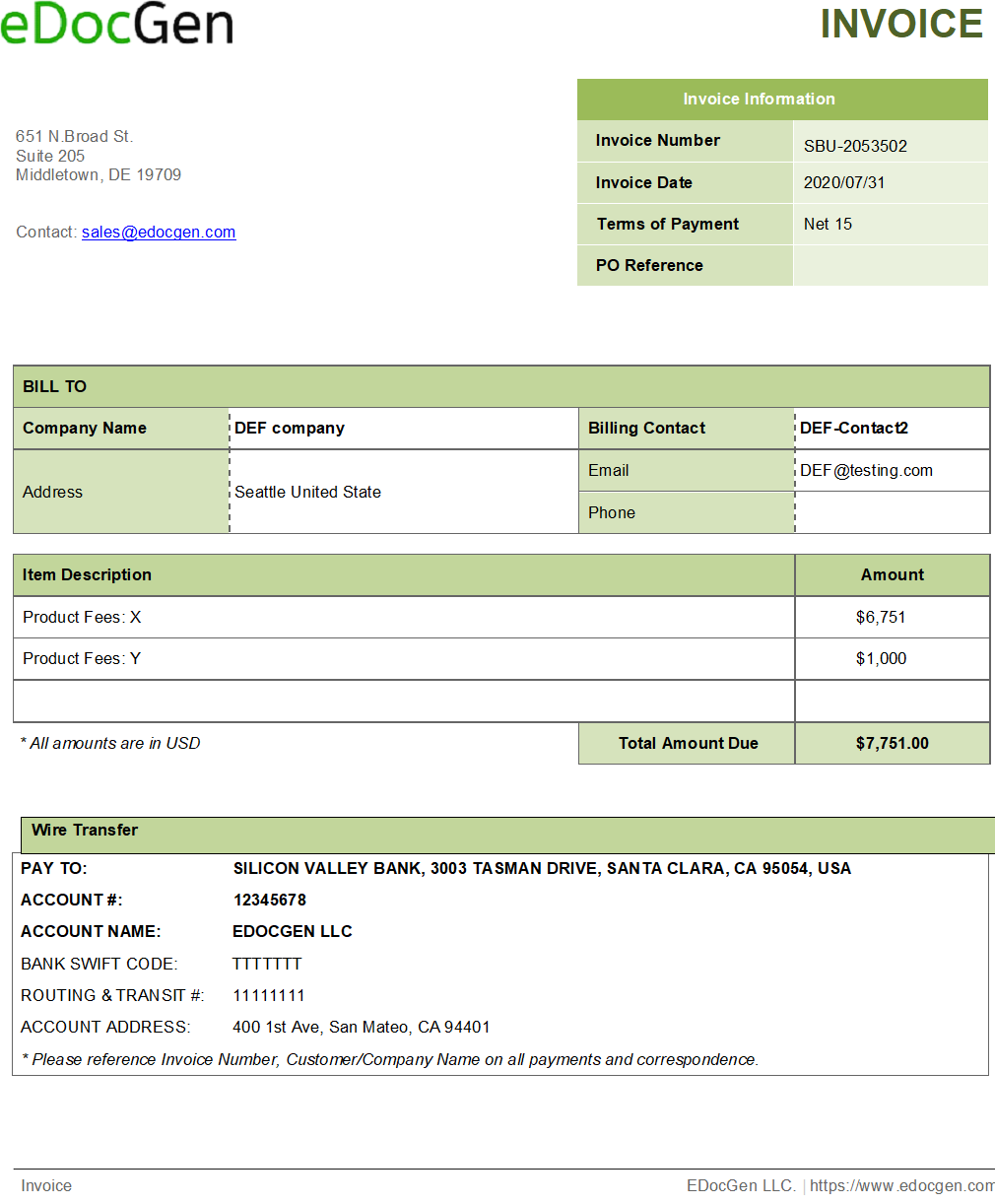
Once the invoice is generated, the next step is to send them to the respective clients. If your Excel has an email column as in “Send_Email” in the above Excel, the system automatically sends them to respective customers.
The invoice system has integrations with Office 365, GSuite, and SendGrid. Hence, you can configure the system to send these invoices from your business email. Also, the system offers integration with document management systems and cloud storage for document archival.
The below examples highlight the other important additional features.
What about addresses? In the above example, we don’t have a dynamic address section. If you want to include it, you can easily populate it using if-else conditions. The following statements address the scenarios, where Address2 and Address3 are present/missing. No matter what, you get perfect formatting.
{Company_Name}
{Address1}
{^Address2 }{^Address3}{City}, {State} {Zip}{/}{/}{#Address2}{Address2}{/}
{^Address3} {#Address2}{City}, {State} {Zip}{/}{/}{#Address3} {Address3}
{City}, {State} {Zip}{/}
They provide information about a particular invoice quickly, thus making the business process more efficient.
Using the invoice software, you can easily populate them into your invoice. Please refer to how to go about it.
For populating lists, refer to this link.
For populating lists, refer to this link.
Invoice formats differ from region to region. For EU invoices, you must include the VAT ID and delivery method. With the if-else conditions, you can easily address these requirements.
While businesses are receiving and sending invoices digitally, not all are maintained the same way. Some are printed, sent manually, or converted to a familiar format of PDF or Word. It improves the chances of retrieval, ease of storage, and productivity.
Easy and cost-effective: The average cost to process an invoice is close to $15. With automation, it can go down to an average of 29%, thus savings 60-80% as compared to manual invoicing. That’s a significant cost saving with invoicing software that saves your time.
Professional look and time saver: Your invoice represents your brand. Consistency and accuracy define your business. With invoice automation, you’re at liberty to keep it professional yet straightforward. It also gives your team a custom invoice template created with the flexibility to adapt to dynamic fields like customer contact details.
Get paid faster: For a business, an invoice sent on time reduces liability and fastens timely invoice payment speed. It helps track business performance across set business days and ensures you deliver excellent service in the billing process.
Workflow automation Another reason you can’t ignore invoice automation is streamlining the professional invoice workflow process that includes creating tables for the commonly used fields, setting approval authority, and specifying necessary terms and conditions.
With faster-invoicing processes, there’s a multiplier effect on other business areas. Improves customer experience and customer relations.
Yes, it’s a simple process that does not need any technical skills. Users can create online invoices in their browsers.
Yes, you can use your existing templates as-is.
You can preview the generated invoices before auto-mailing them to your customers.
In the logs, you can see the error details. You can use that information to make corrections to the Excel file. You can also mail/chat with the support team if you’re unable to resolve the issue.
The software supports the creation of multi-lingual documents and forms in French, Japanese, German, Spanish, etc.
Yes. Regardless of the plan, you take up, all your invoices 100% conform to your branding only.
Yes, you can automate the generation and delivery of payment reminders for your unpaid invoices/overdue invoices. Click here to know more.
Yes! You can automate the creation and delivery of receipts. Click here to see how you can do it.
It is an API-first product. You can integrate with the REST API to orchestrate the on-demand invoice creation from your CRM.
You can schedule a demo or write to us at sales(@)edocgen.com.
Posted by admin
Managing your payment and invoicing process is one of the most important aspects of any business
Posted by admin
It is estimated that around 20% of all the invoices across the globe are paid late.
Posted by admin
Once your customer pays the invoice, you send them a payment receipt acknowledging the payment.