

Almost all enterprise databases and applications allow you to export data in XML format. XML is the de facto format for document structure and information exchange. It is designed to represent structured information in a self-descriptive manner.
Microsoft Word is the most popular document format. Organizations populate XML data into Word document templates for generating contracts, proposals, invoices, compliance documents, etc.
Automating DOCX files creation by populating XML data into business templates improves productivity and eliminates manual errors. Thus it saves a lot of time and money for businesses.
There are various ways to populate the XML file into a template such as XSLT, or VBA. Almost all of these approaches require programming or technical skills. They are not business user-friendly and are maintenance-heavy. For example, whenever there is a change in the template, associated code changes need the software developer's intervention.
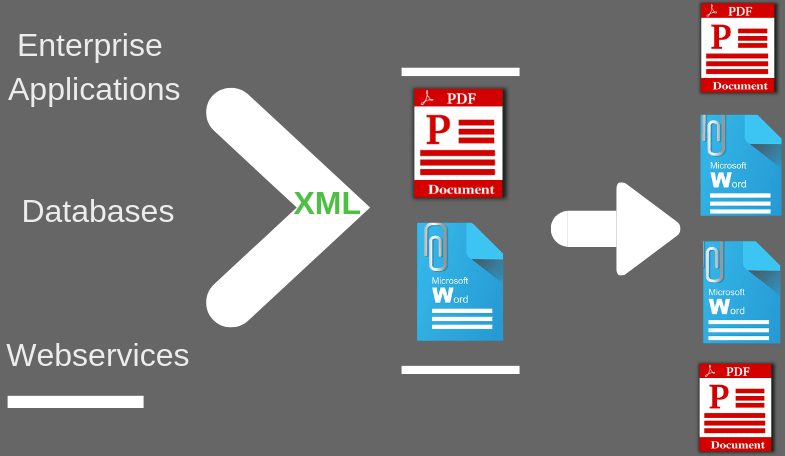
If you are looking for a DIY system to generate documents from XML data then EDocGen is for you. It empowers business users to generate documents themselves from XML data.
Non-IT users can edit templates in Microsoft Word. With the system's intuitive interface, they then can populate the XML data as-is without any data transformations. They can also map the dynamic fields of the document template to XML data. Thus even if XML format changes, business users can continue to use the system for document generation.
Ease of Template creation: Business users can use existing document templates. It doesn't force users to switch to the system's templates/formats.
Use data as-is: You can populate the XML data as-is without any data transformation.
Top-notch performance: Generate thousands of documents in a few seconds.
Four-level XML: Supports the population of up to 6-level XML into the word template for document conversion.
Multi-lingual document generation: You can use multi-lingual templates and XML data to create documents in German, Spanish, Japanese, French, etc.
Blob Population: The system supports the population of Blobs and Base64 data into templates.
The system supports both on-demand and bulk document generation. The following sections describe how to convert XML to MS Word using the App and API.
The system supports the dynamic population of text, tables, hyperlinks, images, text areas, and content blocks into the template. Upload your existing Word template into EDocGen after adding relevant tags to it. The system uses these tags to identify the dynamic sections of the template. Refer to the XML to Word example on how to go about adding tags. After a successful upload, you can see your template in the system.
Step1: Upload your custom XML file
Click the "Generate" button against the uploaded template. This opens a screen to upload/drag and drop your XML file. Upload your file and click next. You also have an option to apply filters on XML content.
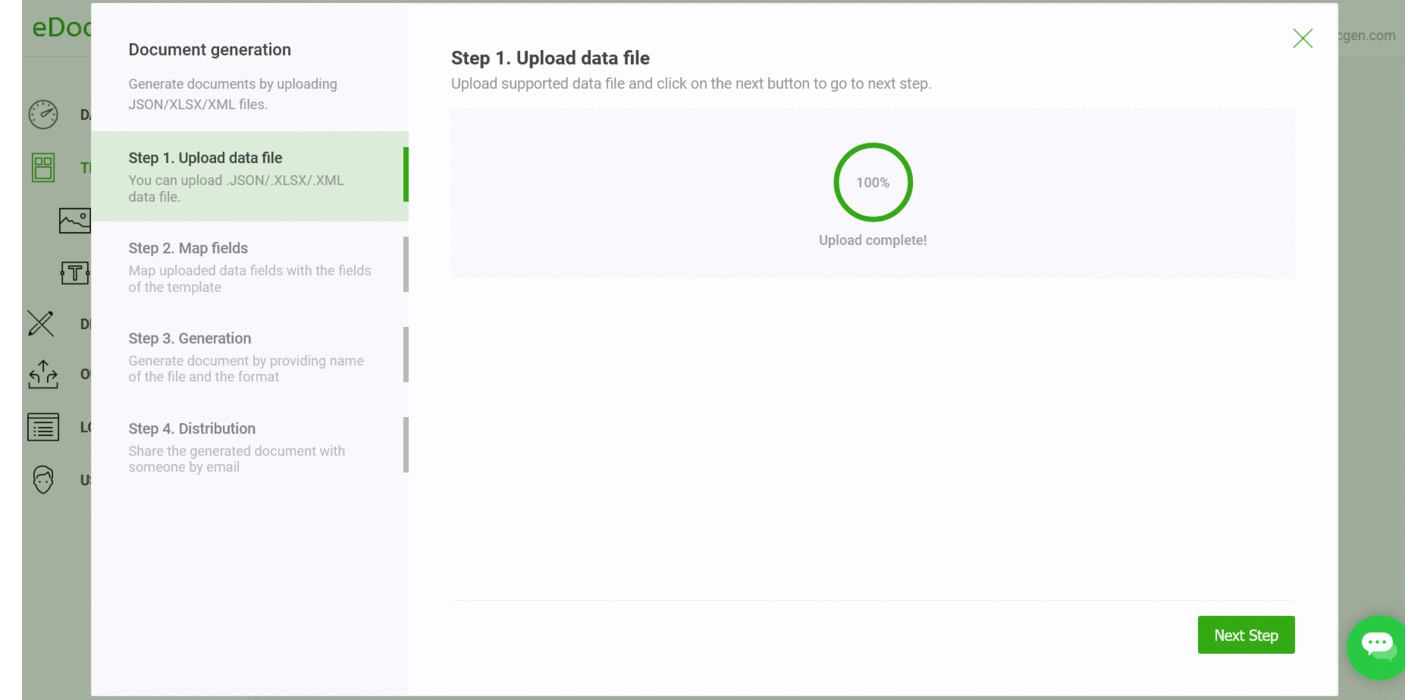
Step2: Map the fields
Optionally, you can map the template's dynamic fields to XML markup. Please refer to the optimization section below for more details.
Step3: Generate Documents
You can select the document type you want to generate. Select your choice from PDF, DOCX, HTML, and Image options. You can also suffix one of the dynamic fields to the document name. Clicking on the generate button creates bulk documents in zip format in the output folder. It would be mailed to your registered email ID as well.
Step4: Document Distribution
This is an optional step. If your XML has an email field, the system auto-sends generated documents to individual recipients. You can configure settings to send them from your business email. You can also add a custom subject and mail body. Apart from email, you can sync generated documents to SharePoint Online or OneDrive.
Optimization
As you can see, you can use your existing XML without any data transformation. In the mapper screen (field map), all dynamic fields of your template get listed along with XML data elements. The mapping screen allows you to fill dynamic fields with the XML element of your choice.
If you use the same XML file format, again and again, mapping it every time is time-consuming. More so, if you have a large number of dynamic fields in your template.
If source XML tag names match with the template's dynamic fields, EDocGen automatically maps them. This allows you to skip the mapping screen and proceed to Docx documents generation.
Please refer to the working example for a detailed account of how to go about auto-filling sample XML file to a Word template.
EDocGen is an API-first product. Simple REST API offers an elegant, flexible solution to generate Word documents from XML. You can use any programming environment including Java, Ruby, Python, PHP, C#, and Javascript.
API integration allows you to generate documents right from your existing business systems. Thus you can create proposals, contracts, invoices, etc. through synchronous and asynchronous API calls.
Since the templates are not coded, business users are free to edit them. Moreover, developers can reuse the code to integrate with multiple systems and databases.
Using EDocGen, you can enforce template governance. You can be sure that the entire organization uses the same template version and digital assets for document generation.
The system offers a lot of unique features addressing every business document creation scenario.
Image population: Pass the image URL or ID in XML data for the image file population. You can use this feature for bar codes and QR codes population.
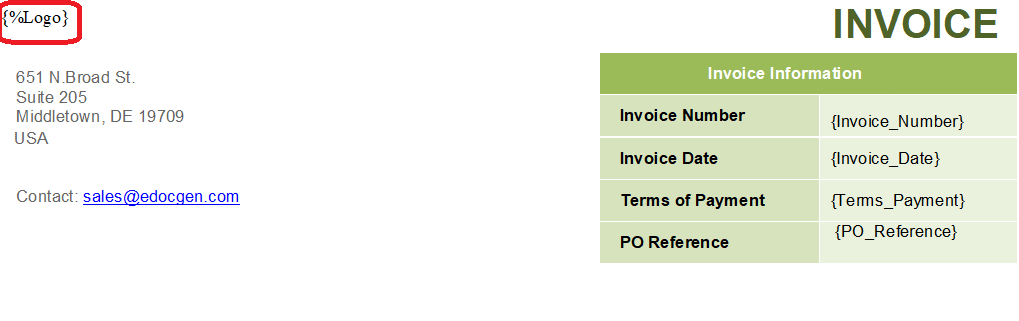
E-Sign Framework: You can integrate your favorite E-Sign provider.
Charts and Graphs: Create charts and graphs in your MS Word document from XML data.
HTML-styled text and tables; Populate HTML from XML to generate HTML-style text and tables in your Word documents.
Nested Tables: The system offers advanced features such as the population of nested tables for up to 4-level XML files.
|
H1 |
H2 |
H3 |
H4 |
|
{#table1}{#table2}{#table3}{#table4}{t41} |
{t42} |
{t43} |
{t44}{/}{/}{/}{/} |
The corresponding XML for this table population is
Whether you are creating a single document or multiple documents, EDocGen is the best solution for converting the XML file to Word. You can also use the system for creating PDF documents from XML data. Register and start the conversion process for XML data to MSWord documents.