

JSON because of its lightweight is fast becoming the de-facto standard for data interchange replacing fatty XML. Hence it is often used for serializing and transmitting structured data over a network.
Almost all databases including traditional databases - Oracle, MySQL, SQL Server, and document databases such as MongoDB allow you to export data in JSON format. Merging JSON data into templates for producing various business documents greatly enhances the organization’s efficiency.
Let’s take the case of sales operations. Sales teams fill templates manually with CRM data to create proposals and after-sales documents. Exporting CRM data as JSON and auto-populating templates with it saves the sales team from tedious, expensive, and error-prone manual document creation tasks. Such automation benefits every department of the organization including legal, finance, and marketing. Moreover, business users can auto-generate documents on-demand without seeking IT support.
If you are looking for a DIY system to generate documents from JSON data then possibly EDocGen is the only solution. With an intuitive interface, you can map the template's dynamic fields to JSON fields, thus controlling the data you wish to show on your document.
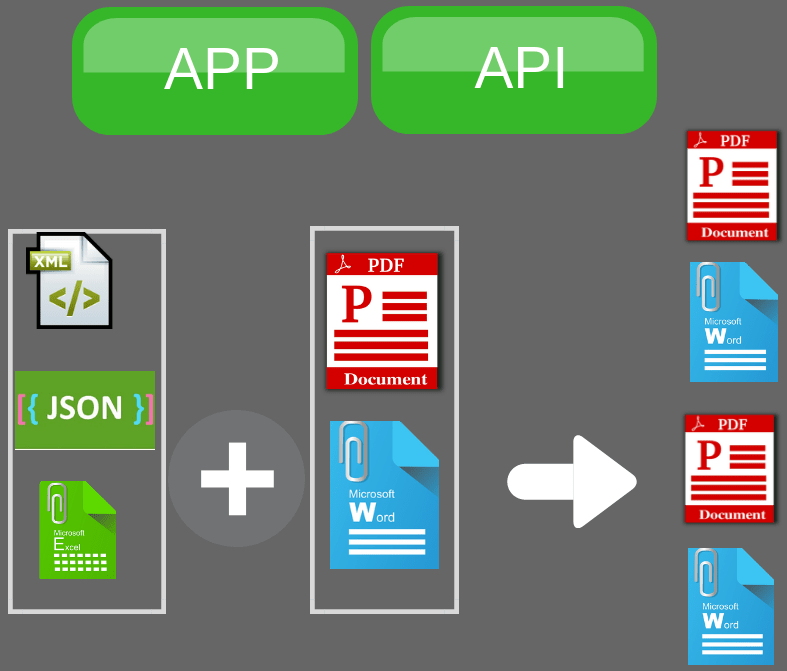
Through API and UI, you can populate JSON into Word templates to create PDF and Microsoft Word files.
It supports the dynamic population of text, tables, content blocks, hyperlinks, and images from JSON data. It also supports multi-lingual templates, conditional statements (if-else), and calculations.
EDocGen is the perfect solution to auto-fill your existing Word templates with JSON data.
Ease of Template creation: Business users can use existing document templates to auto-generate documents. It doesn't force users to switch to the system's templates/formats. Business users can convert an existing document into a template just by adding a few tags to their word document template. Then populate these templates with JSON data to generate documents.
Use JSON data as-is: You can populate the JSON data as-is without any data transformation. In the mapper screen (field map), map JSON data to dynamic fields. On this screen, all dynamic fields in your document template get listed along with dropdowns of JSON keys. All you need to do is select the appropriate JSON key for each dynamic template field.
Top-notch performance: Generate thousands of documents in a few seconds.
Eight-level JSON: Supports the population of up to 8-level JSON files into the word or Office 35 templates. This is useful for the creation of nested tables and lists.
Image population: Pass URL or uploaded file id in JSON data for online images population. You can dynamically set the image size. The system also supports the Base64 image population.
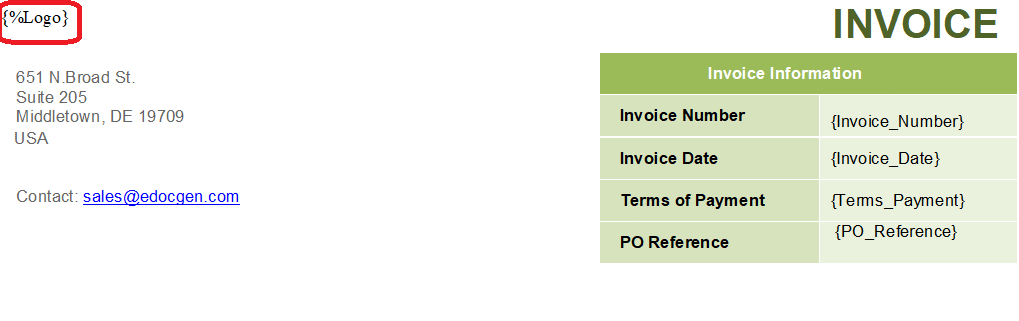
HTML Styling: Supports creation HTML styles, colored tables, page breaks etc.in your documents.
Charts and Graphs: You can create the bar, pie, line chart, etc. from your JSON data.
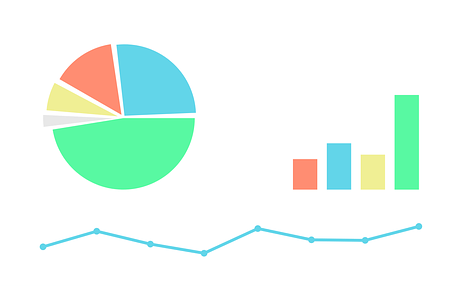
The system also supports the dynamic population of hyperlinks, content blocks, file attachments, etc. The following sections describe how to convert JSON to Word using EDocGen.
There are two ways to populate JSON files to MSWord templates - Through App UI and API.
Step1:
The first step is to convert the existing template into EDocGen ready template. Add the relevant dynamic tags for the fields you would like to replace with JSON data. The system uses these tags to identify the dynamic sections of the template. It supports the dynamic population of text, tables, images, text areas, hyperlinks, and content blocks. After adding tags, upload the template into EDocGen.
Step 2:
Against the document template, click the “Generate” button and select the option “generate documents from JSON". Then upload JSON and map JSON fields to the template's dynamic fields. Click the generate button to create documents in Word or PDF formats.
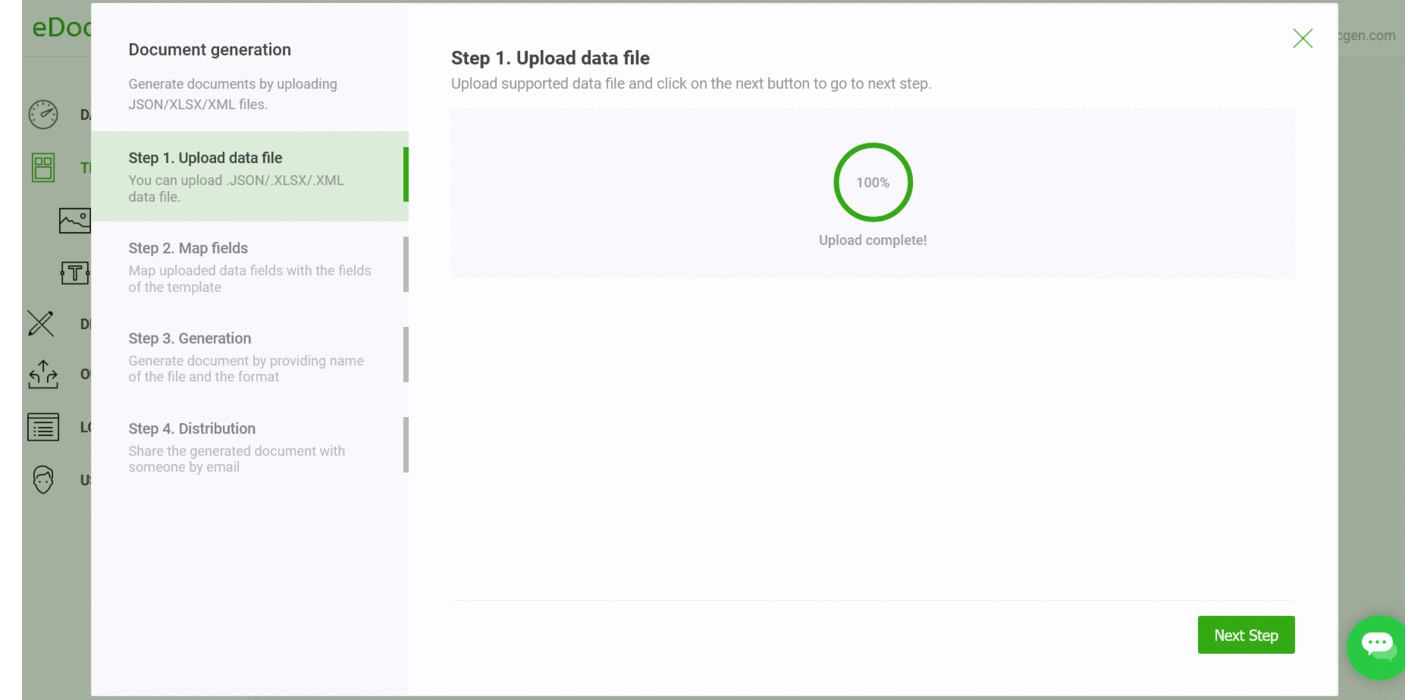
Step 3:
Choose the file format (Word/PDF/HTML/Image) of generated documents, and provide a name for the file. You can optionally add a prefix for easy identification of individual documents. Click the generate button to create documents.
Step4(Optional):
This is an optional step. Distribute the generated documents through various channels including e-Sign, Email, Cloud Storage, print, etc. The system offers out-of-box integrations with various 3rd party systems for automating document business processes.
Optimization
As you can see, no JSON data transformation is required for JSON to doc files creation. You can use any JSON file format and populate that into the template, using the mapping screen. If you use the same JSON format multiple times, mapping it every time is time-consuming particularly if your template has a large number of dynamic fields.
By naming the template's dynamic fields in line with the JSON keys, you can skip the mapping screen and auto-fill data.
Please refer to the working example for a detailed account of how to go about JSON to DOCX template population.
It's a REST API, you can integrate it with the programming language of your choice. Through API, you can let your online users generate documents on the fly and distribute them through multiple channels. For example,
Instead of a JSON file, you can also pass a string to the system for DOCX generation. Following is the cURL.
Thus you can send letters or acknowledgments for a user action. The system offers integrations with Office 365, SharePoint, and OneDrive. Thus you can generate Word documents with JSON data from Power Platform.
It is an API-first product and supports nested tables up to 8-level JSON files.
|
H1 |
H2 |
H3 |
H4 |
|
{#table1}{#table2}{#table3}{#table4}{t41} |
{t42} |
{t43} |
{t44}{/}{/}{/}{/} |
The corresponding JSON for this table population is
[{
"table1": [{
"table2": [{
"table3": [{
"table4": [{
"t41": "t41data",
"t42": "t42data",
"t43": "t43data",
"t44": "t44data"
}]
}]
}]
}]
}]EDocGen is the simplest and fastest solution to convert JSON file to Word, through API or UI. Moreover, it supports multi-lingual templates, conditional statements (if-else), and calculations. For example, you can populate JSON data in French, Japanese, Spanish, etc. to generate multi-lingual documents. Register and start populating your JSON data into a Word template.