

Microsoft Excel is a great program for data analysis, data manipulation, and storing data. It can even function as a small database. On the other hand, Microsoft Word is a wonderful tool for presenting data. So, they go hand in hand.
There are well-developed tools and techniques for automating Excel to Word data export. But the most popular approaches such as mail merge and Macros have serious shortcomings.
Thus document generation tools gained prominence for addressing these limitations.
It is the NextGen document generation software for the online mail merge. It offers the simplest and fastest way to export Excel files to Word templates. You can generate both Word and PDF documents.
It also supports document generation from Office 365 Word templates and Excel.
It offers both App and API for Excel to Word generation
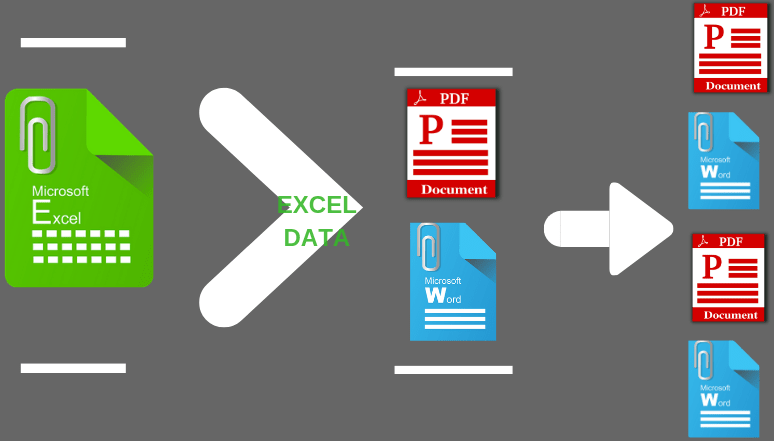
Ease of Template creation: Business users can use existing document templates. They can edit the templates in Microsoft Word/PDF editors for adding text, table, image, and QR Code tags
.Top-notch performance: Generates thousands of documents in a few minutes.
Vertical mail merge: You can perform both horizontal (rows) merge and vertical (columns)) merge. You just have to choose what kind of merge you want to perform and the system automatically generates documents accordingly.
Many-to-one merge: One of the very few online mail merge software to support many-to-one mail merge. Regular mail merge produces one document for each Excel row. Using EDocGen, you can merge multiple rows grouped by a field into a single Microsoft Word document.
Image population: EDocGen allows you to dynamically populate images from the web, local computer, or DMS systems. You can define image size inside the template. The System automatically resizes the populated image.
Content blocks/paragraphs: Dynamically populate paragraphs into templates at run time. This makes your templates modular. Whenever there is a change in the content block, it recursively propagates the changes in all associated templates.
Loops and Lists: Using loops, populate tables and create lists with Excel data.
Conditional statements: The system supports simple to complex conditional logic. Using it
Generate Word documents from Excel data in 3 simple steps.
Step 1-Upload Excel: Upload the Excel file and choose the sheet from which you want to perform the merge. After that, select the orientation of your Excel (rows/columns) data. Horizontal orientation is set as default.
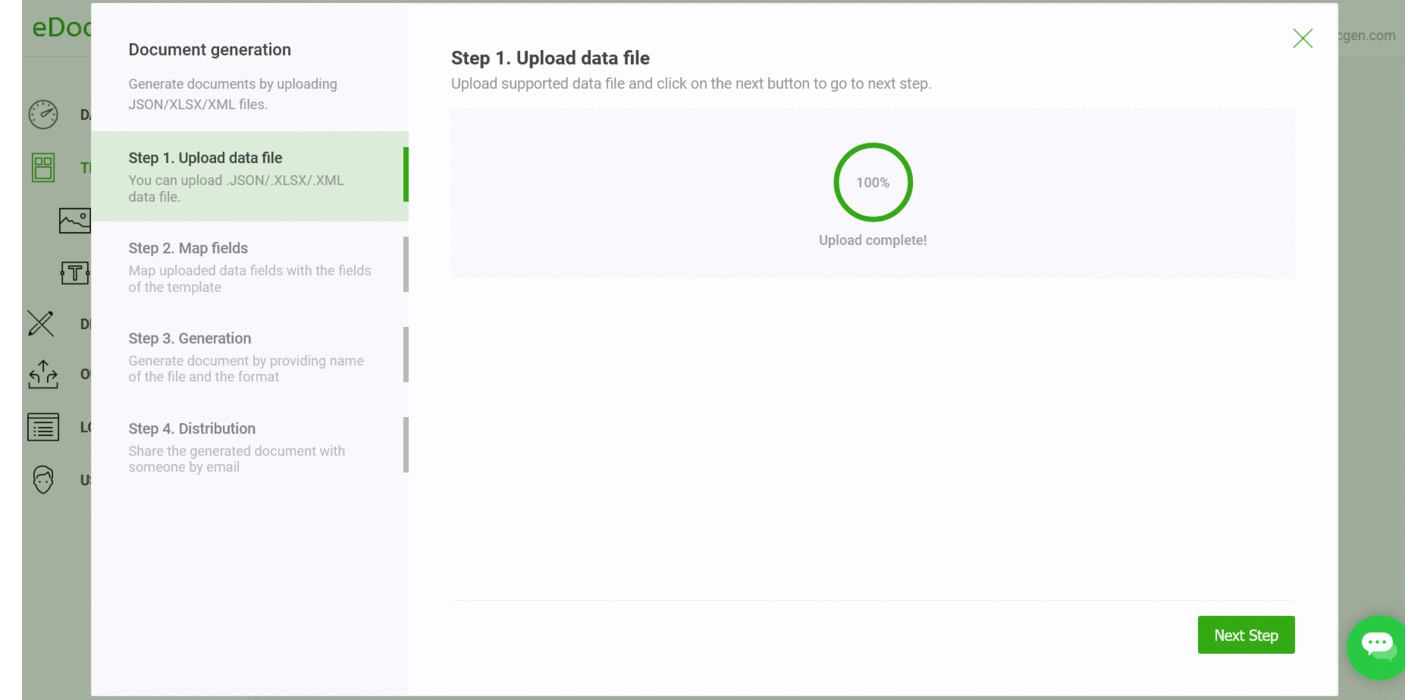
Step 2-Map fields: You can populate Excel data as-is. If Excel headers match with the template's dynamic field names, the system automatically maps them. Hence, you can skip this step. There is also an option for manual mapping. Thus you can control the data you wish to show on your documents.
Step 3-Generate files: You can use one of the dynamic fields for naming the files. The system generates Word files in bulk. There is an option to add dynamic prefixes to the names of the documents, for easy identification.
Step4-Document Distribution: This is an optional step. As in the mail merge, you can send generated documents as attachments to individual recipients. The system auto-sends generated documents to the listed email IDs, with a custom email body and subject. You can use dynamic fields in the body and subject.
You can also configure to send these documents from your business email. The system supports sending documents from Office 365, GSuite, SendGrid, and SES.
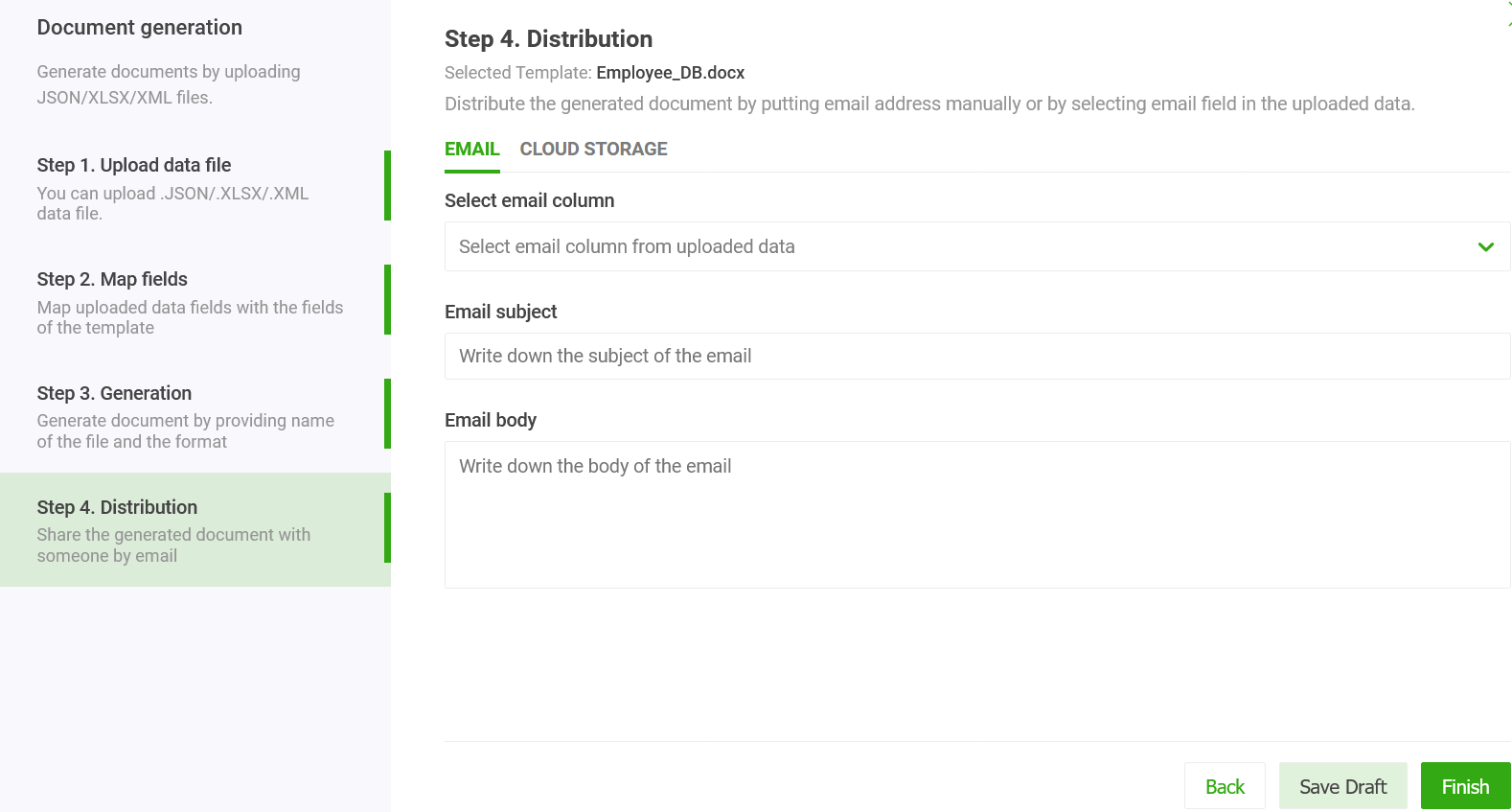
Apart from email, the system offers other distribution channels including
1.Print
2.E-Signatures
3.Sync to cloud storage such as OneDrive.
4.Sync SharePoint document management system.
For more details on how to export Excel to Docx template using App, refer to examples.
If you have a large number of calculations in your XLSX sheet, it's easy to perform them from top to bottom. Thus, in loan and mortgage data files, you find Excel headers in the first column. In subsequent columns, each column represents one record. While populating these Excel files into Word templates, the population has to happen vertically, from top to bottom and then left to right. Here the calculations are carried out in a certain order, not necessarily in the "fill order" of the Word template.
Below is an example of such a Microsoft Excel spreadsheet. The headers are in the first column and invoice records are in the next three columns.
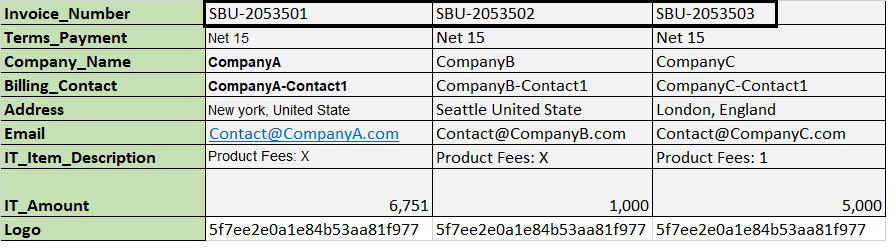
The system addresses this scenario, very elegantly. It produces one invoice document for each column of invoice data. Select the orientation of your Excel headers. The rest of the steps to merge cells are very similar to horizontal rows.
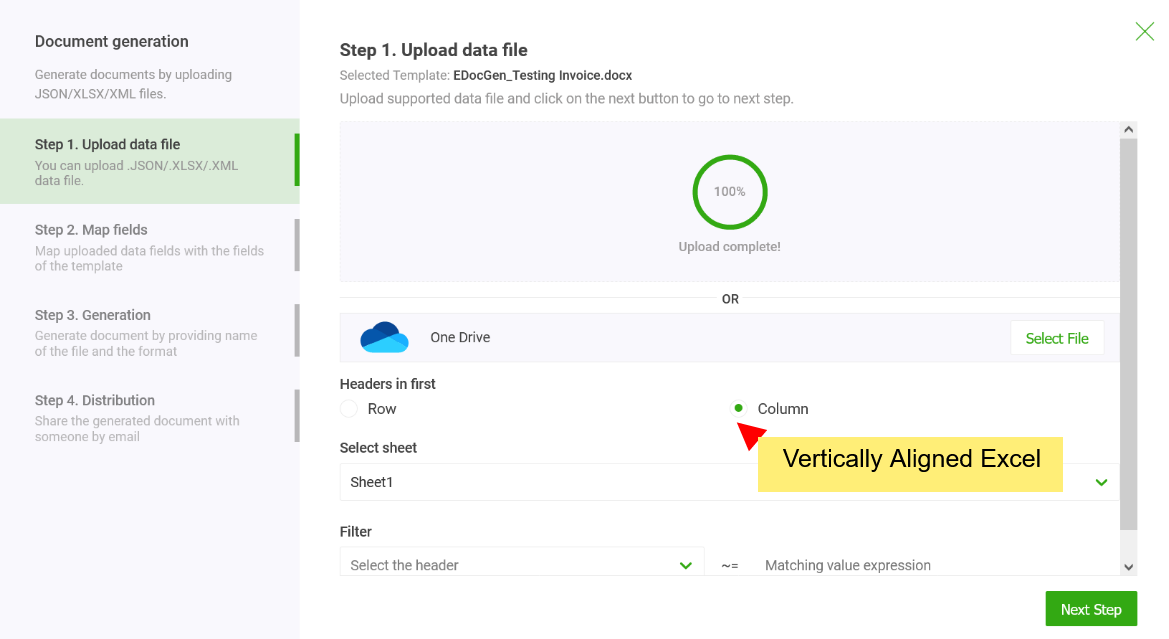
Business users can merge multiple Excel records into a single Word document without any IT help. They can use the existing Word template and Excel as-is, without any modifications. Thus, it's business-user-friendly, secure, and fast.
You can have multiple tables inside the template. The system can compute the sum for each of the table columns. For more details on how it works, refer to the many-to-one mail merge
It is an API-first product. The REST API offers an elegant, flexible solution that works in your preferred programming environment. Developers can integrate it with the existing IT ecosystem for the creation of documents from enterprise systems and document workflows. The generated documents can be distributed through various channels including downloads, E-sign, etc.
In summary, for exporting Excel to Word templates, EDocGen is the best solution for business users. It gives complete freedom to business users, whether they are using simple or complex templates. They can generate thousands of documents in a few minutes, making the Word document creation from Excel, a breeze.
Click on the register button to start generating Word documents from your Excel file.