Many to one mail merge from Excel data
Posted by admin
Creating Documents is universal truth across organizations. Every organization either big or small.
We come across PDF forms while filing tax documents, banking, and insurance documents. Many organizations use fillable PDFs in their day-to-day operations. They are portable across a great way to collect data from customers and partners. They are also very useful for storing sensitive information that needs to be protected from unauthorized access. That makes them an ideal choice for contracts, agreements, and compliance documents.
Business users store the data that goes into these fillable PDF forms in Microsoft Excel format. Manually inputting data from an Excel to a PDF form is hassle and error-prone. If Excel contains hundreds of records, manual data entry wastes a lot of productivity.
We'll see in this article ways to automate the filling of Excel to fillable PDF templates. Each row in Excel would populate the PDF form to create an individual filled-in PDF. Essentially, each cell in the given row would populate the corresponding empty PDF field.
We will discuss the characteristics of an ideal solution and the process of importing Excel data to PDF forms using EDocGen.
First and foremost, automation should improve efficiency, reduce costs, and increase accuracy. Therefore, the solution needs to have the ability to
When researching the best software for populating Excel to Fillable PDFs, it is important to consider the following factors.
It is the fastest system for bulk generation of fillable PDFs from Excel data. Business users can themselves automate the population of Excel data into the existing fillable PDF templates. There is no need for any modifications to the PDF form or Excel file.
The system supports the population of PDF form text fields, checkboxes, radio buttons, etc. It also facilitates distribution, allowing users to distribute generated PDFs through various channels such as email, e-signature, document archival to cloud storage, etc.
The system compresses the generated PDFs for faster downloading. This improves customer experience, if your users download filled-in PDFs from the browser.
In this example, we export data from Excel to batch-fill PDF form for creating loan documents. A loan document is created for each row in Excel. Below are the fillable PDF loan template and Excel loan data.
The system would generate two PDF forms for the two Excel rows.
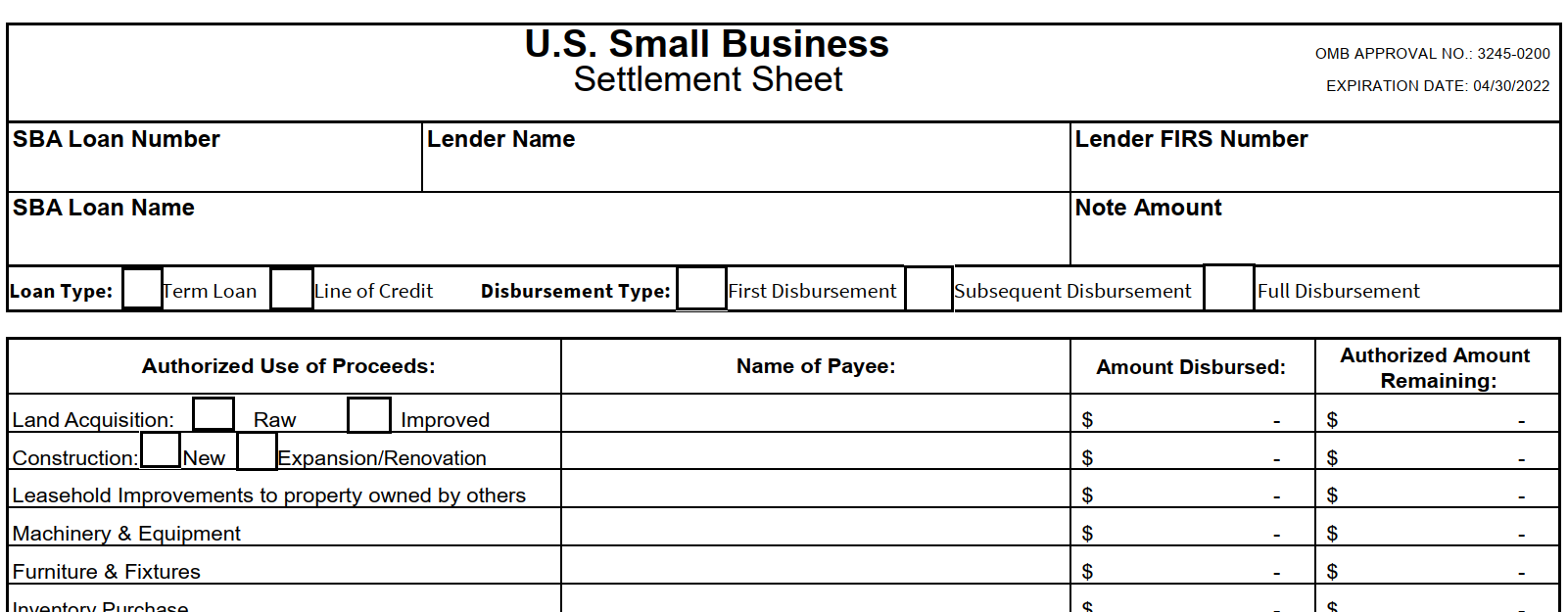
Below is the sample fillable PDF template.

First, we upload this template. You can use your existing fillable PDF file as-is. Click the upload button and make sure to set the "flatten the template" radio button to false.
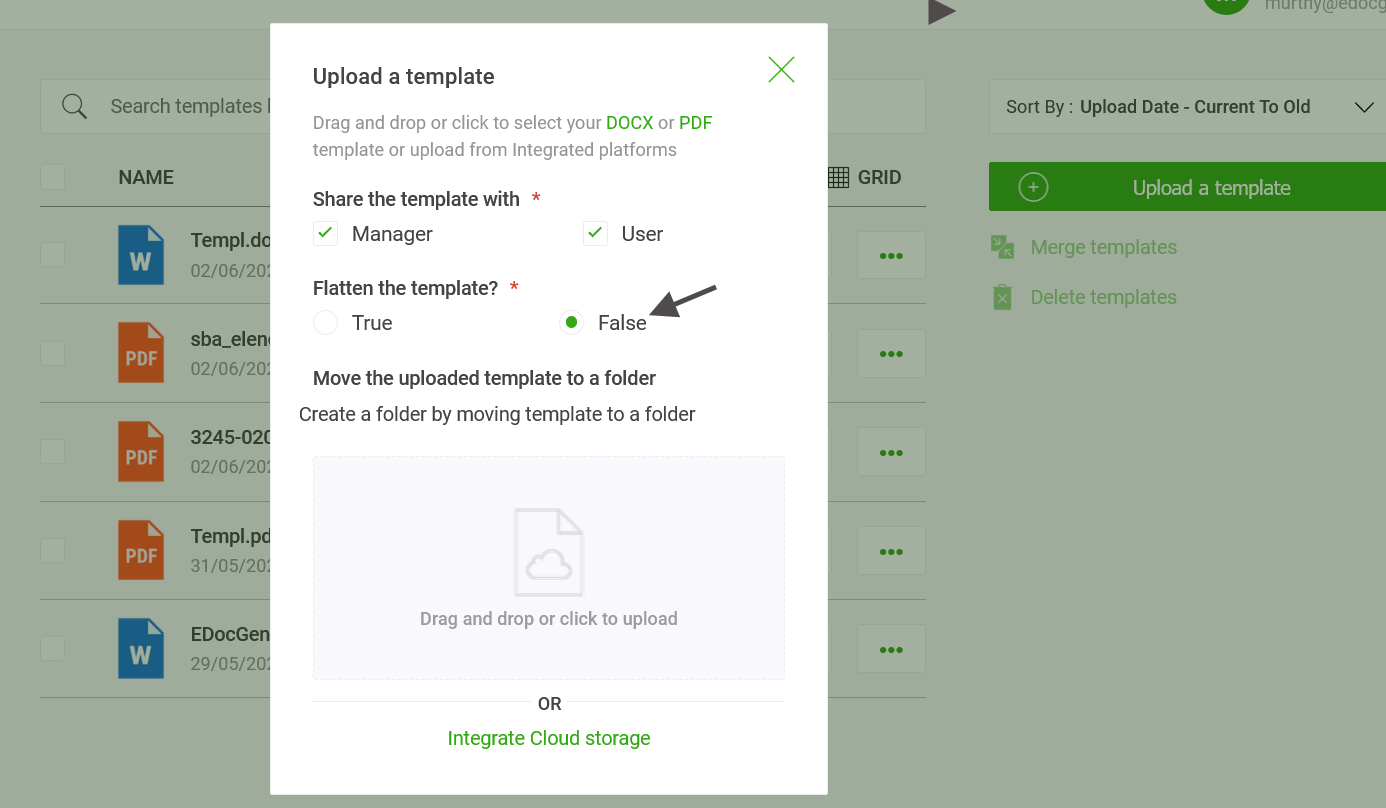
The following steps describe how the system works.
Step 1: Upload Excel Data: Click the Generate button to select the option to populate through Excel data. Upload the relevant Excel file and choose your sheet and preferred orientation.
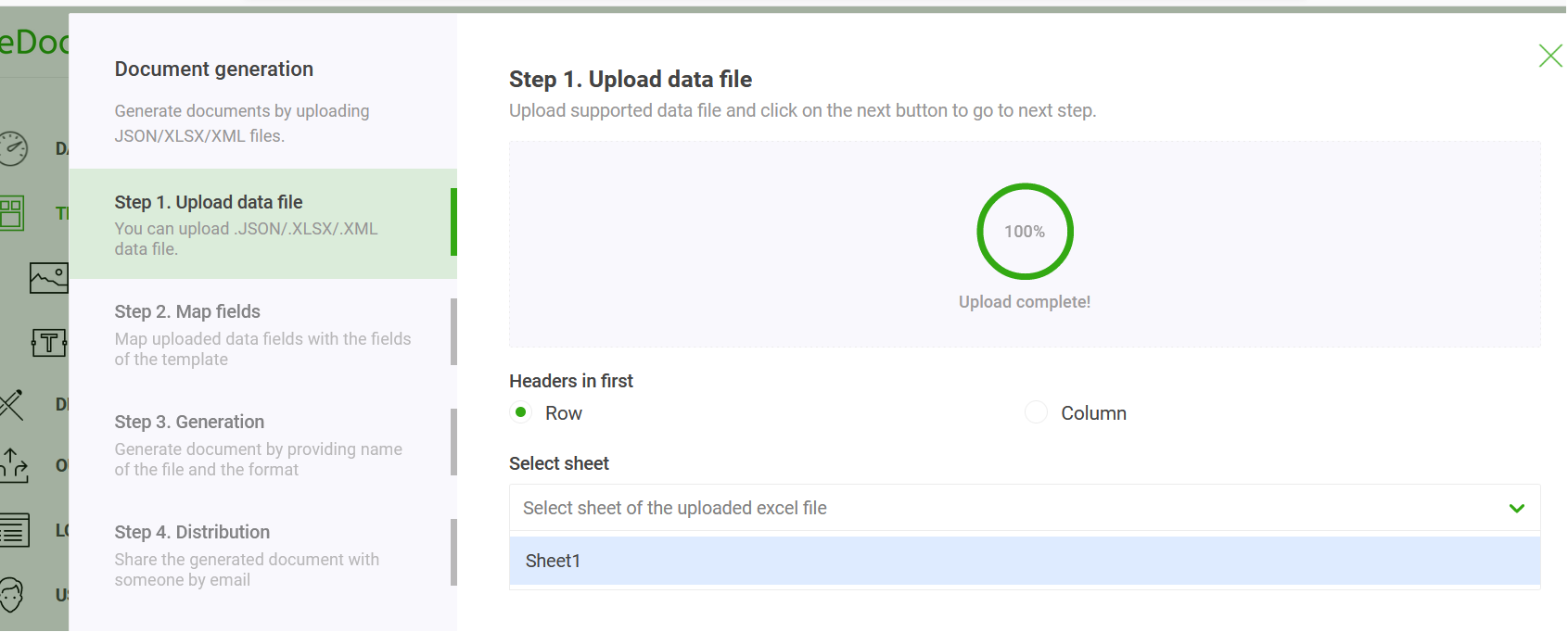
Step 2: Map Fields: You can skip this step if the fillable form field names match the Excel headers. This way, you don't have to map it during document creation, saving time.
Step 3: Fillable PDF Generation: Click the Generate button to generate fillable PDFs in bulk. For example, if Excel has 100 records, the system produces 100 PDF documents.
The system outputs them in zip format. You can prefix the individual documents with one of the fillable fields, for easy identification.
Step 4: PDF File Distribution: This is an optional step. The system provides an option to distribute the generated PDFs through Email. If your Excel sheet has the email address fields, email messages will be sent via your business email address with individual file attachments. You also get to customize the message subject and body.
Similarly, you can also send them for e-sign and cloud storage.
EDocGen can generate a high volume of fillable PDFs from your Excel data, making it easy to produce bulk PDFs quickly. Apart from Excel, it allows users to populate JSON and XML. You can also auto-populate PDF forms from databases.
Through REST API, developers can also quickly integrate it into your IT ecosystem. Book a demo to check how it can help your business.
Posted by admin
Creating Documents is universal truth across organizations. Every organization either big or small.
Posted by admin
If your organization is creating a large number of fillable PDF or read-only PDF documents from Excel.
Posted by admin
Businesses generate loads of powerpoint presentations and send them to their customers.