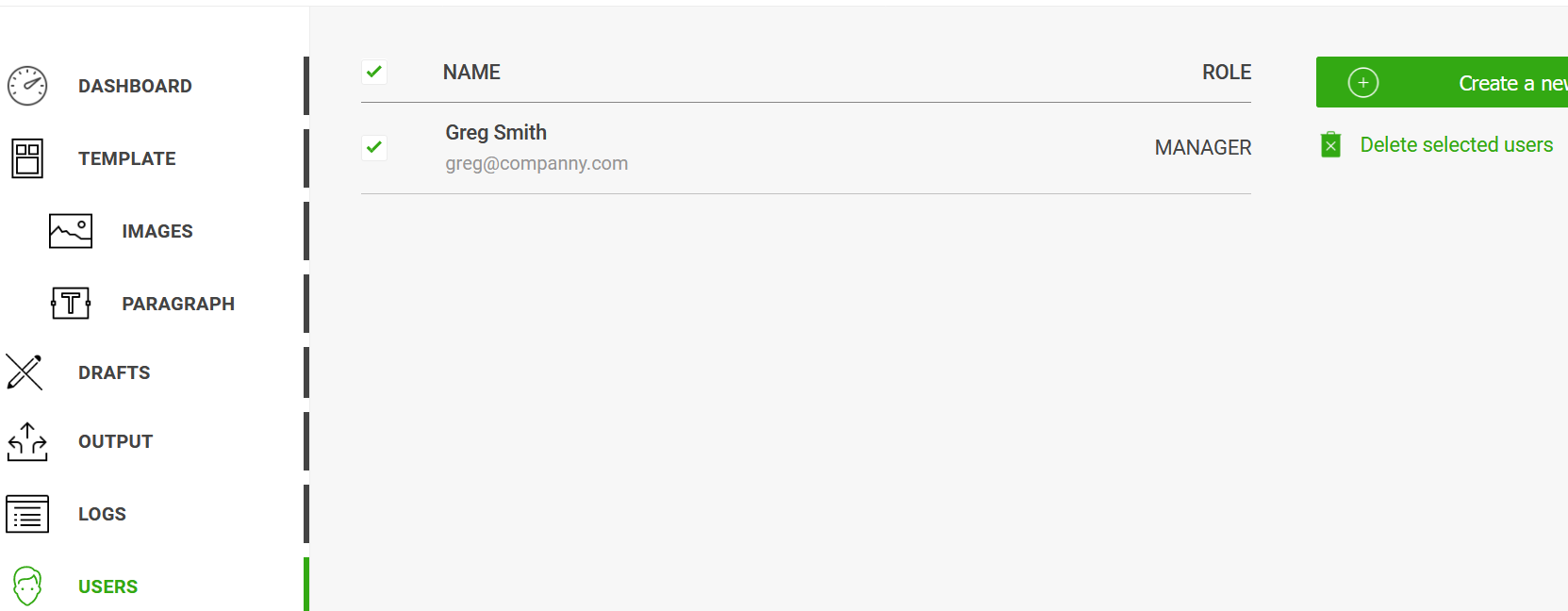Help Docs
Create multiple users for your Company account. Only superusers (Users registered with EDocGen portal) have access to user administration menu on the left.
Click on “Users” on the left side menu.
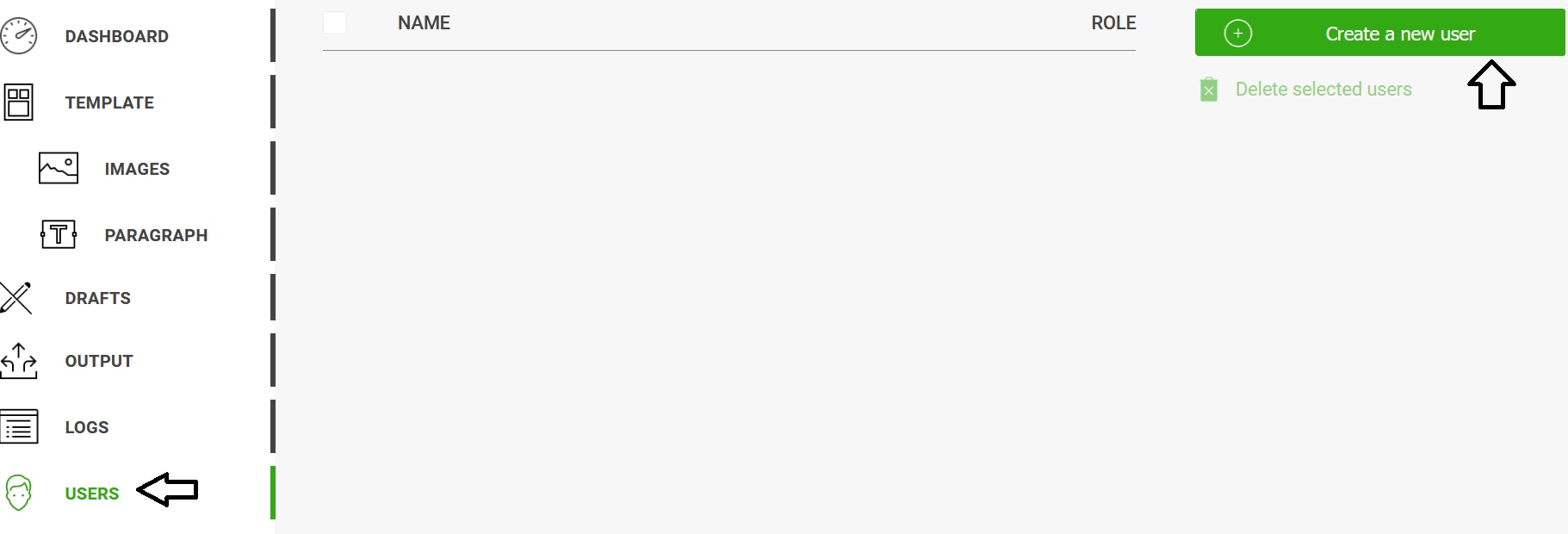
Click "Create a new user" for creating a new user account.
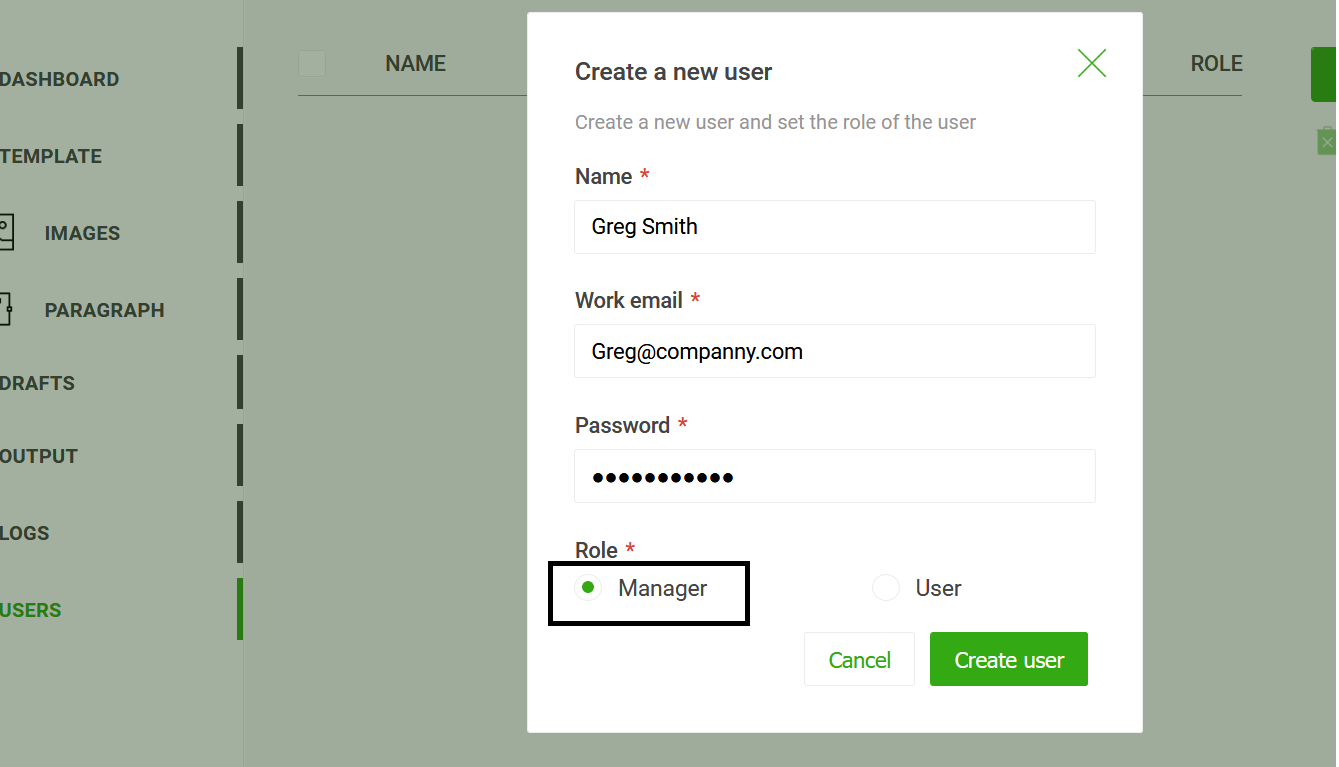
Enter the user's name, email, password, choose role and click “Add” button. You can assign "manager" or "user" role.
Manager role has privileges to add/delete templates. Users can only generate documents from them.
A verification mail would be sent to the user's registered email. Once the user verifies the email, would be taken to the login screen for entering the credentials.

Users can change the default password anytime by clicking “Forgot password” option in the login screen.
Clicking on "Users" on the left nav lists all the users using EDocGen in your organization. You can delete them by selecting & clicking the "Delete selected users" button.