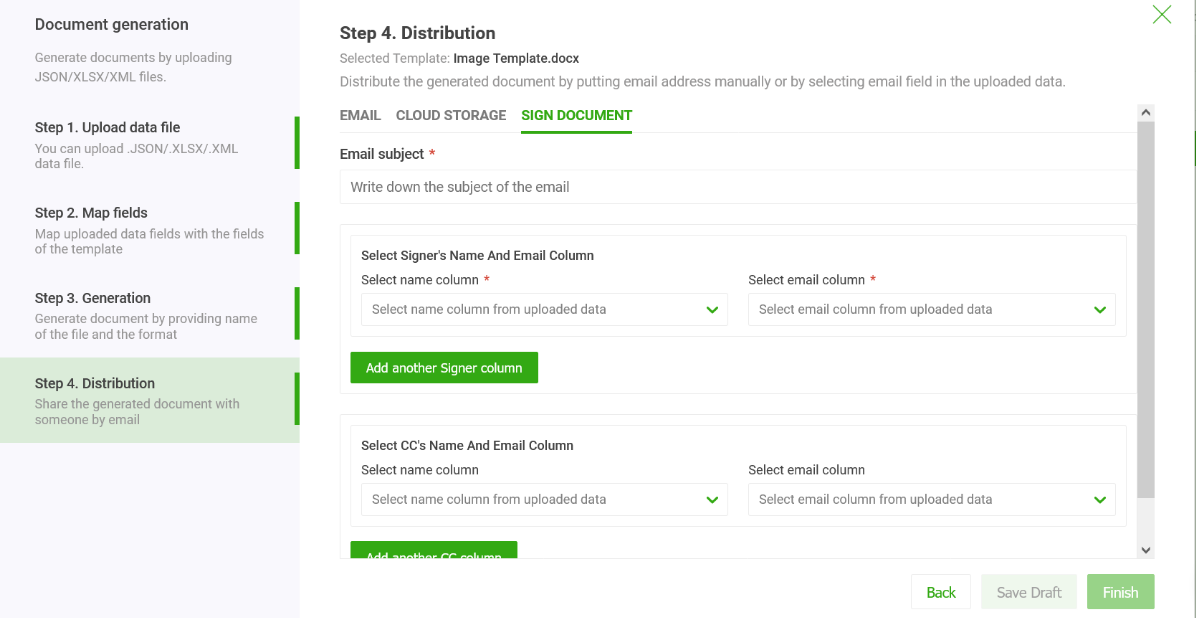Help Docs
The system allows the distribution of generated documents through various channels including Email, Print, eSign, etc. You can choose the distribution channel at the time of generation itself.
EDocGen has integrations with Office 365, GSuite, SendGrid, etc. Thus, you can send generated documents from your business email. You need to configure your business email in the system, before using it.
This is a one-time process.
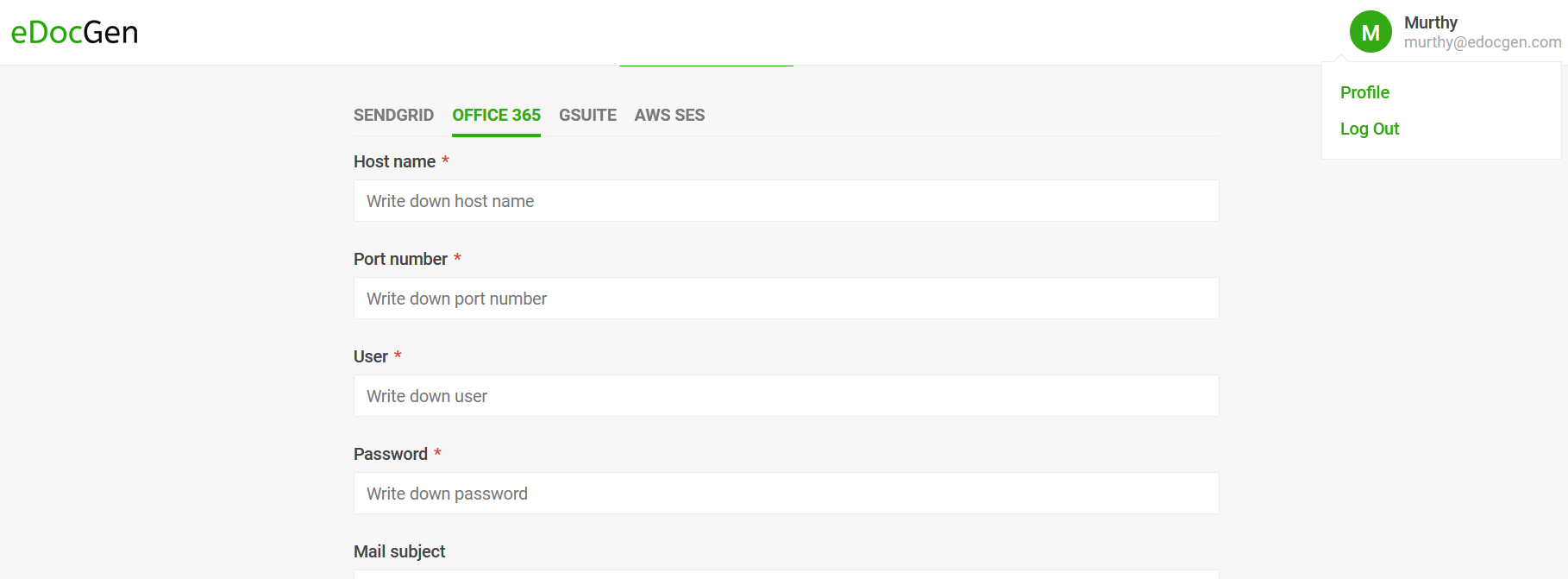
After this step, you can start sending documents through your business email. In the distribution step, select the Email field from your data file to send the respective documents to the recipients. You can input a custom email body & subject. The mail body supports HTML and you can also include dynamic tags for personalization.
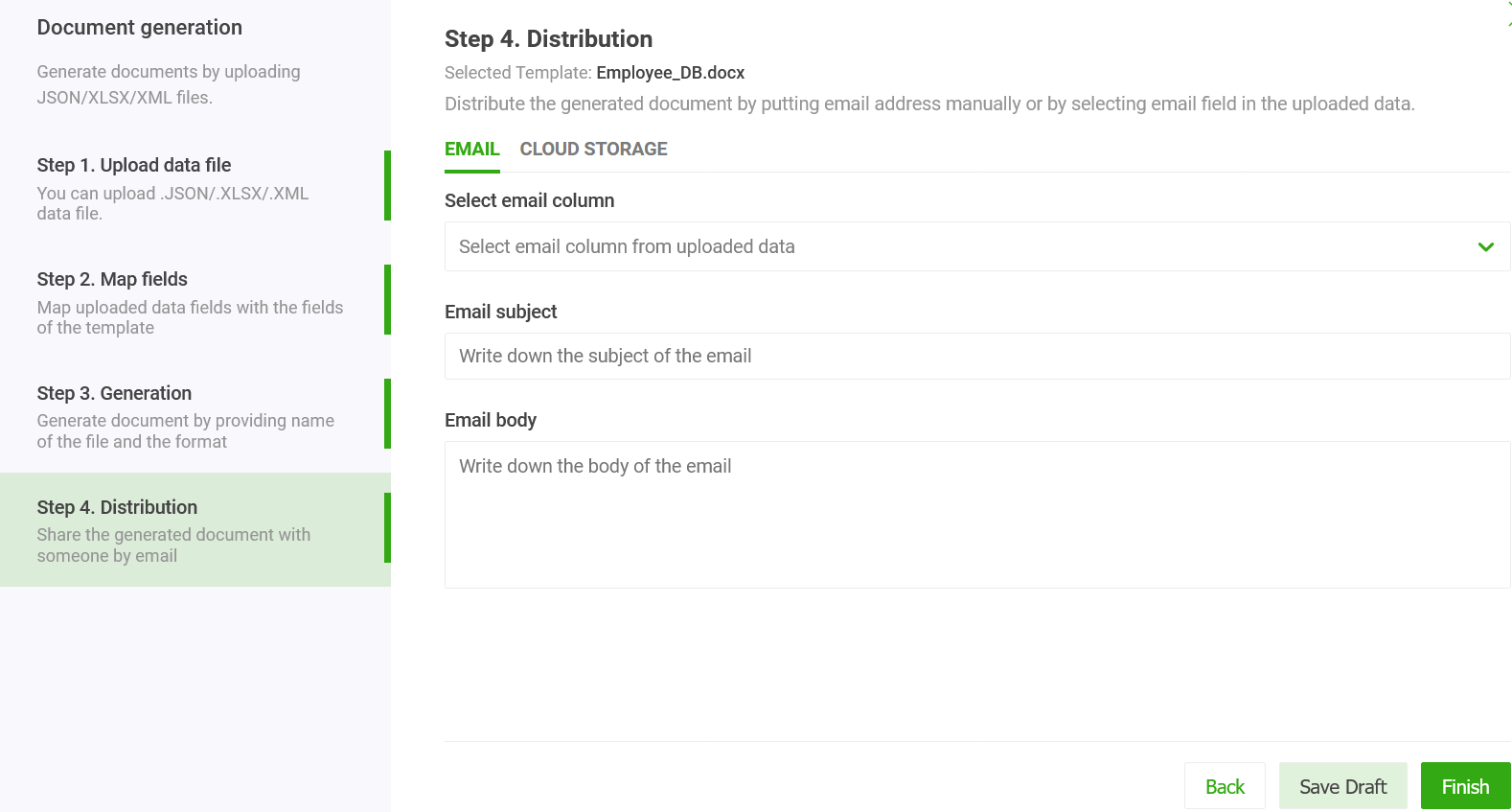
EDocGen has integrations with SharePoint Online and OneDrive. You can sync the generated documents to any of these if you have an account.
Click the "Authenticate" button under OneDrive. It would prompt you to enter the credentials. After successful authentication, you would see the "Remove" button.
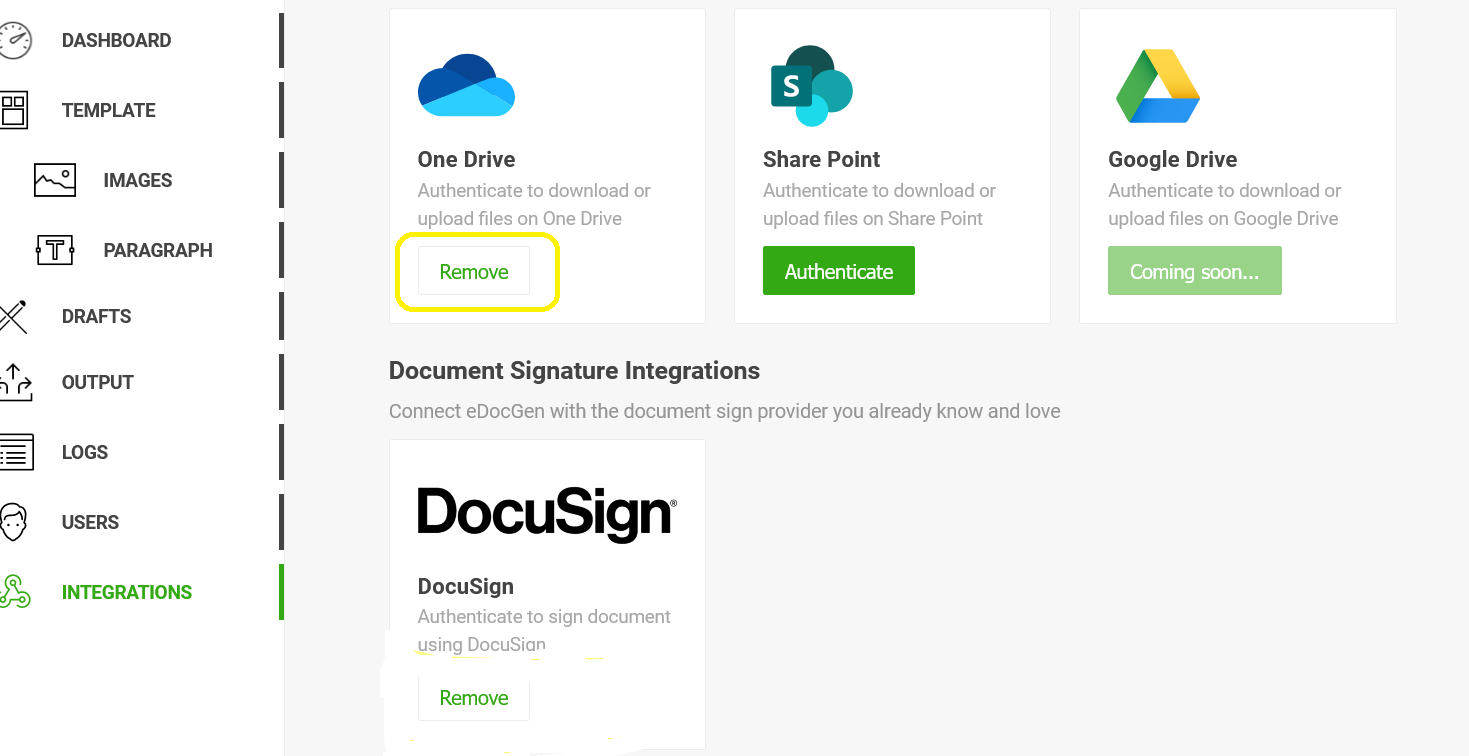
In the distribution step, click on cloud storage. Click "Select Folder", choose the location for syncing the generated files.
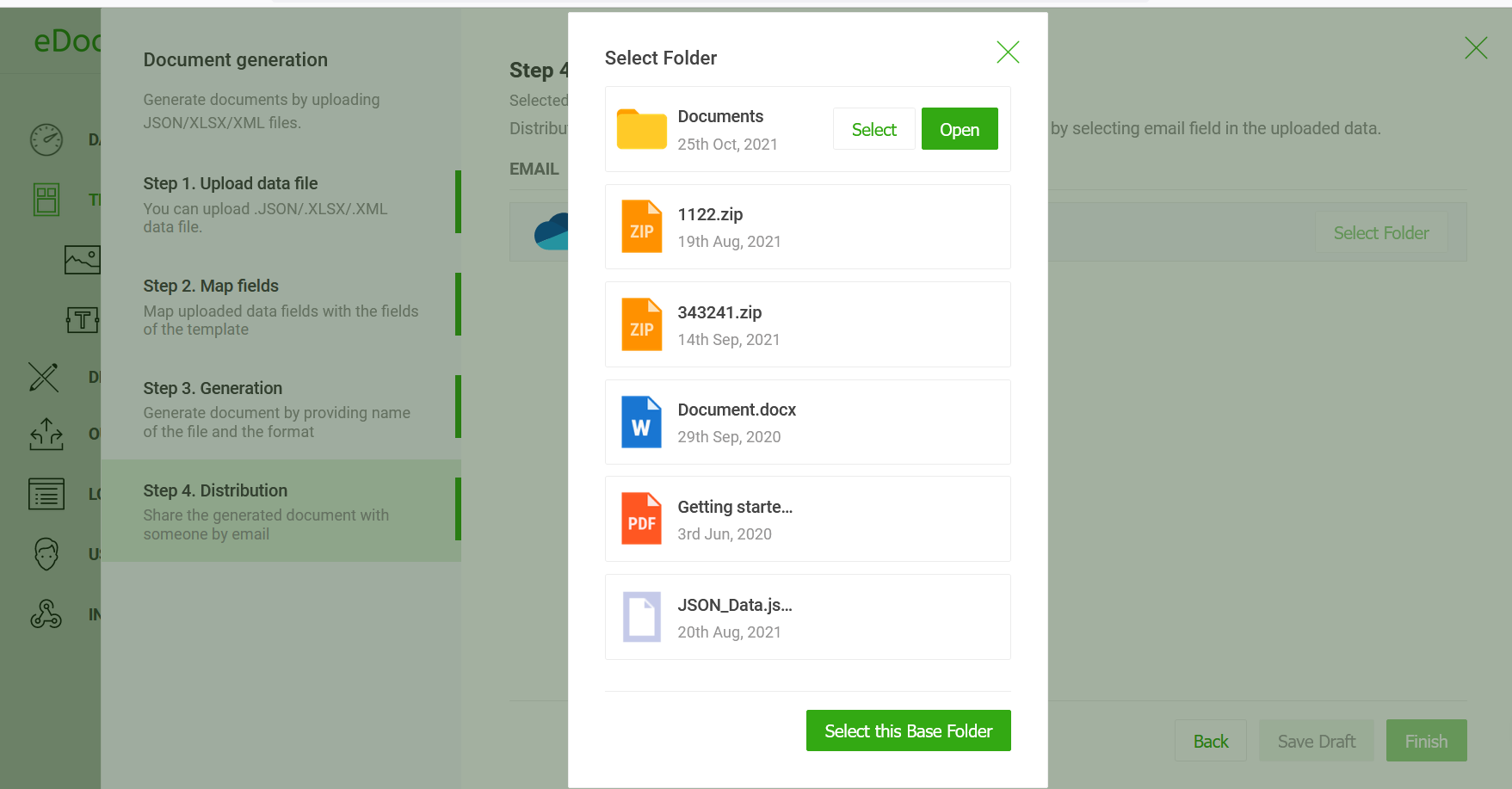
EDocGen has integrations with major eSign providers including DocuSign and Signaturely. If you have an account with any of these eSign providers, you can send generated documents for signing.
Choose the eSign provider you want to use and click "Authenticate". It would prompt you to enter the credentials. After successful authentication, you would see the "Remove" button.
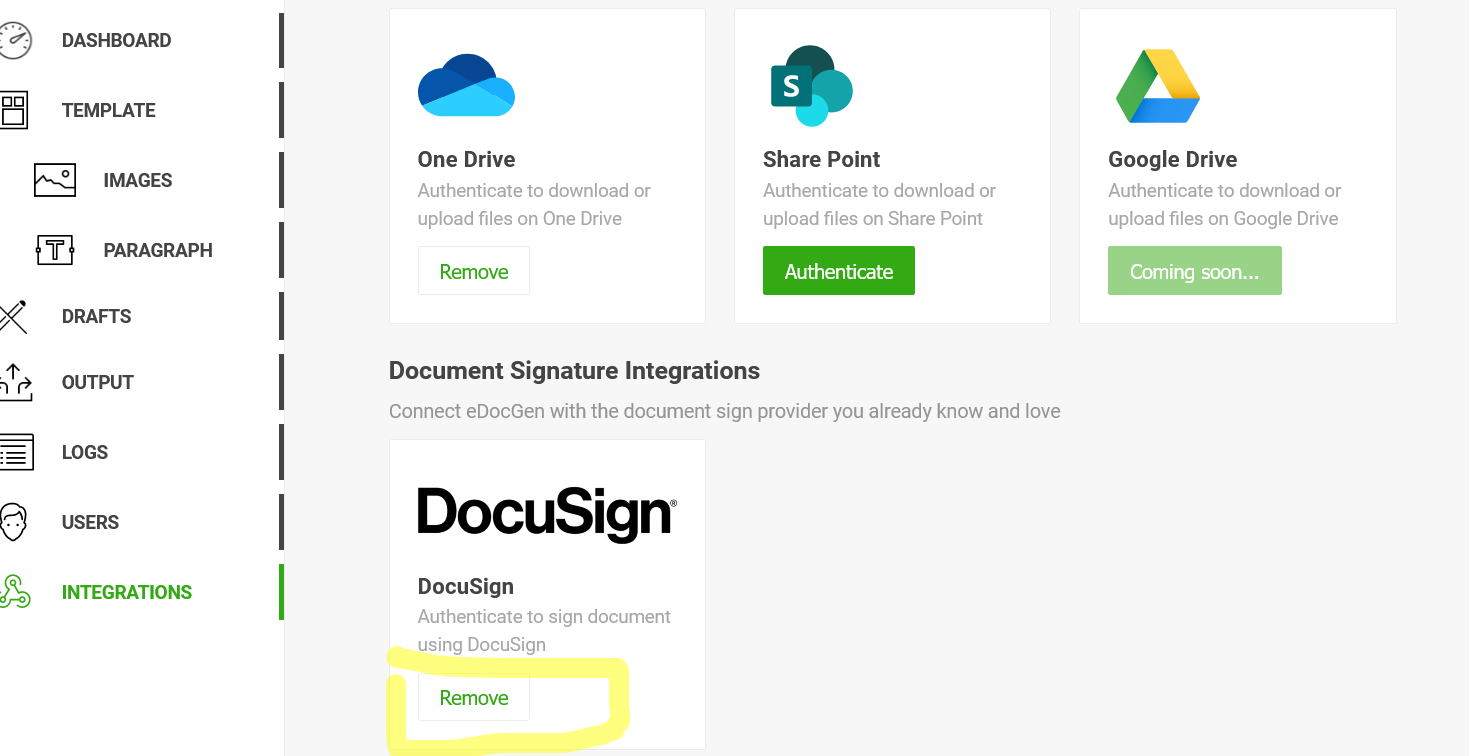
After this step, you can start sending documents for eSign. In the distribution step, Select the signer's email field from your data file and click the finish button. You can send signing instructions through the subject.